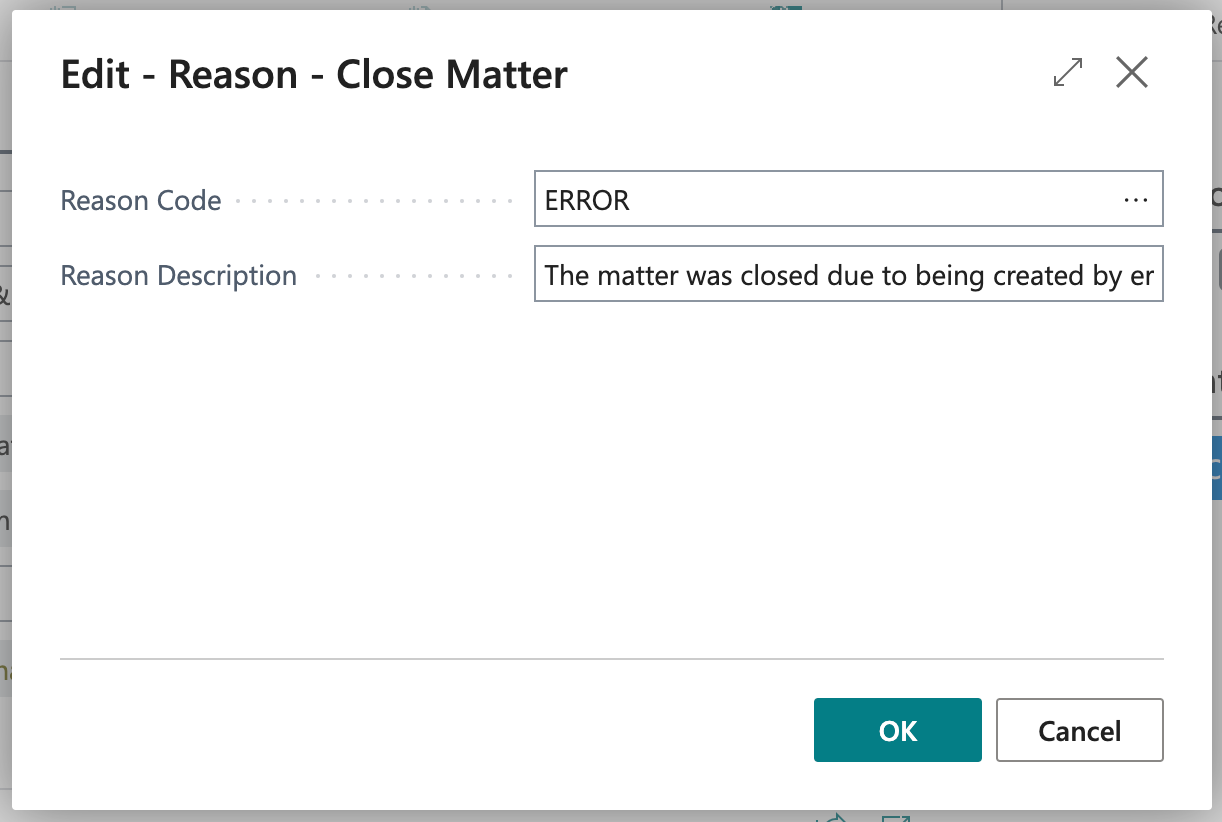Matter Card
MatterX's Matter Management feature allows you gather, track, assign and report on legal work by capturing all matter related information in one place.
The Matter Card enables you to:
- Gather Client information: client number and name
- Capture Matter information: description of the matter, department, area of law and it's status
- Assign Responsibilities to team members
- Associate additional contacts relevant to a matter (doctor, solicitor, magistrate etc.)
-
Track split billing
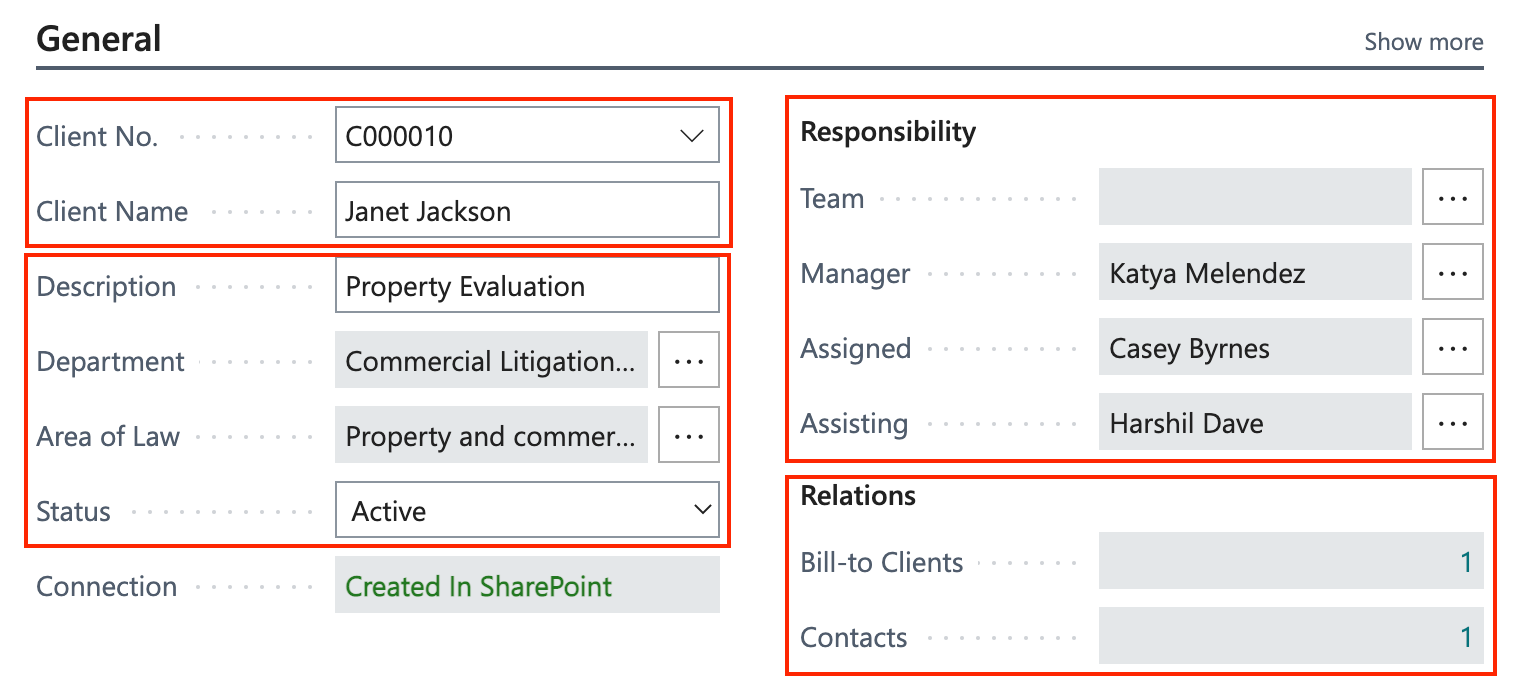
-
Track Tasks with stages and activities as well assign due dates and member responsible for the completion of tasks
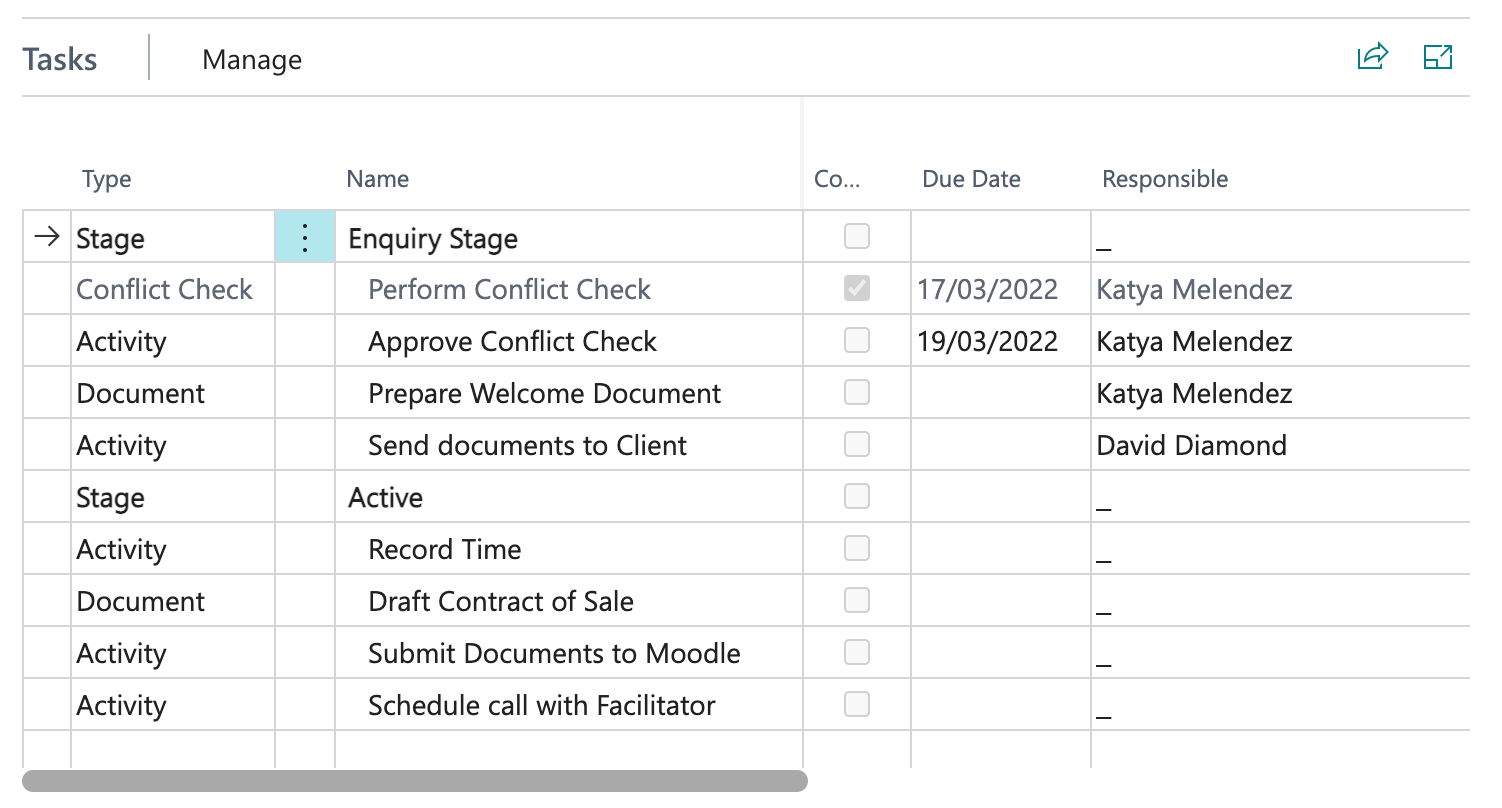
-
Report matter Statistics: estimated time and disbursements, WIP, invoiced, paid
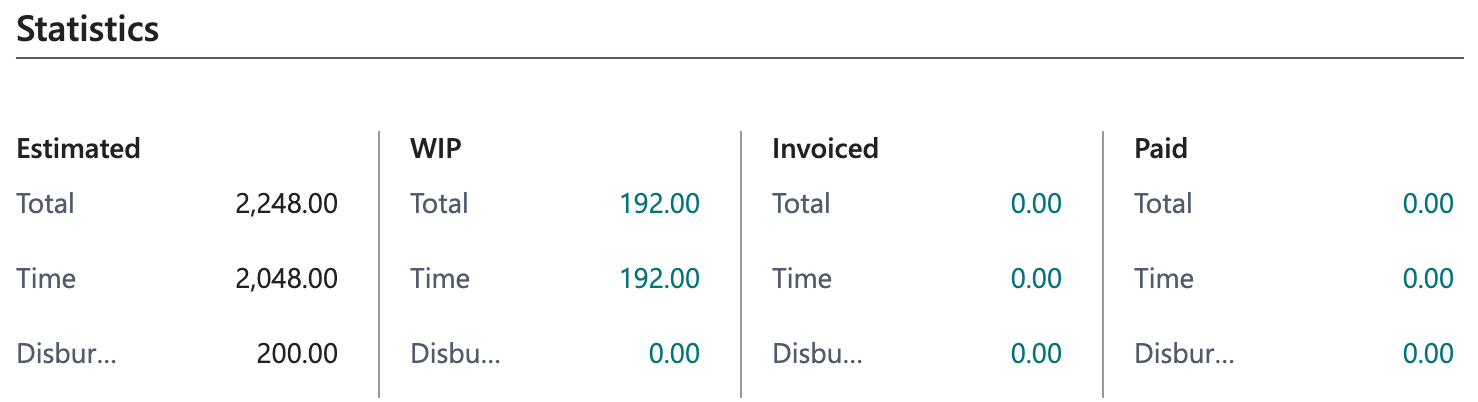
-
Manage Trust Account payments
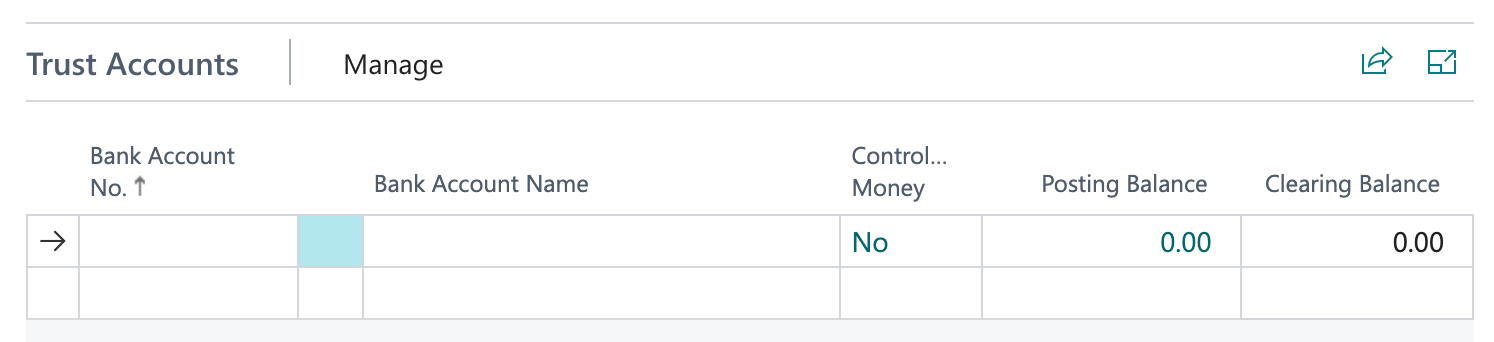
-
Assign team Members to matters
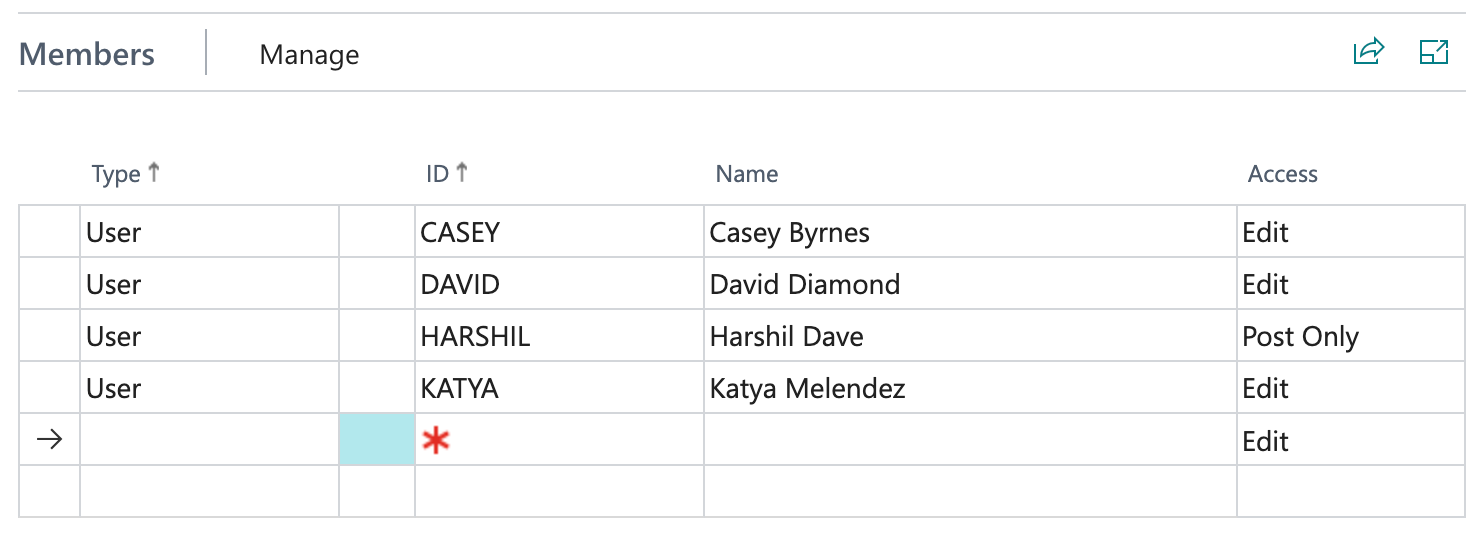
-
Track all matter activity via the matter Timeline
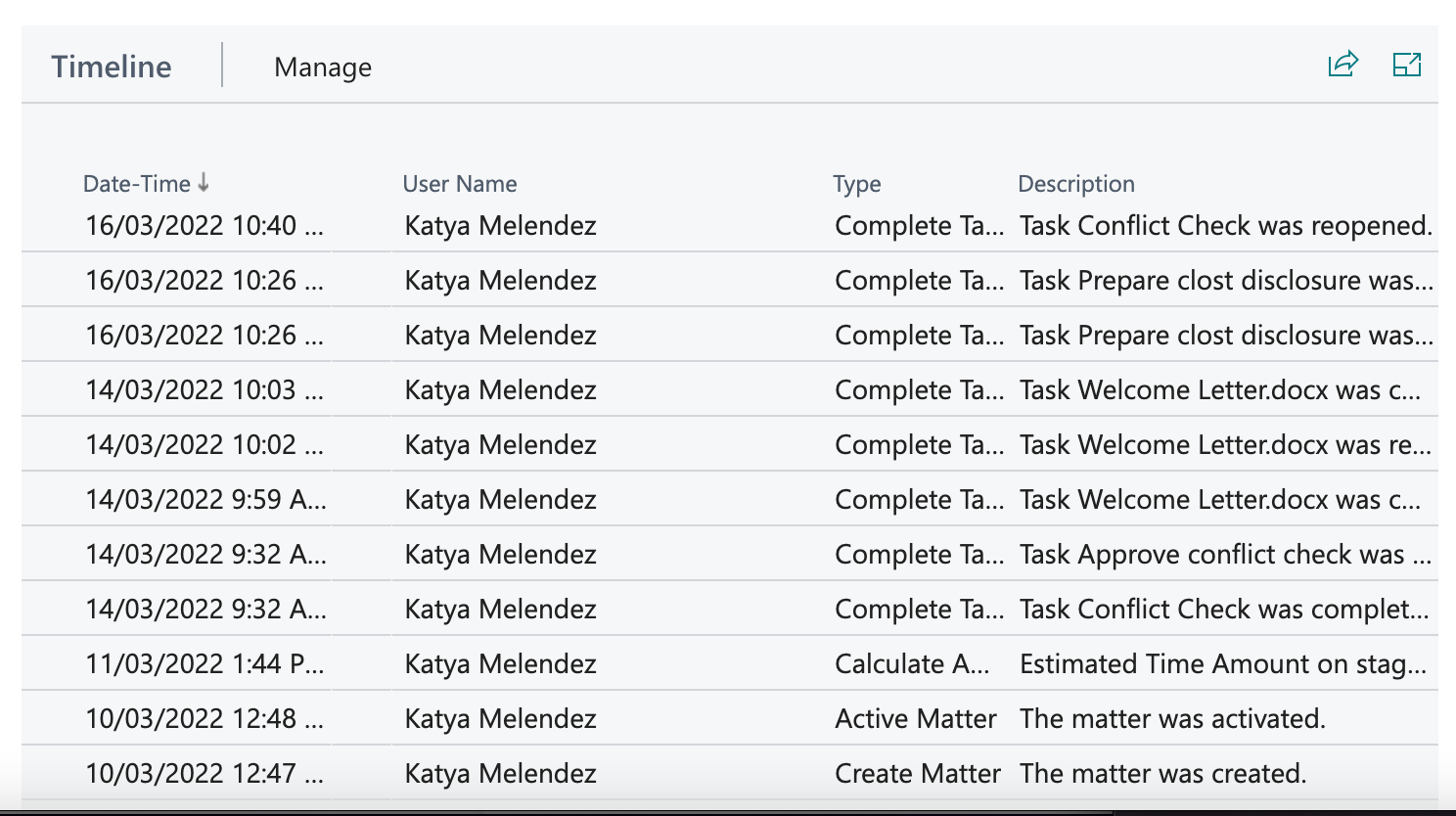
-
Record Time entries
-
Create, store and review Documents
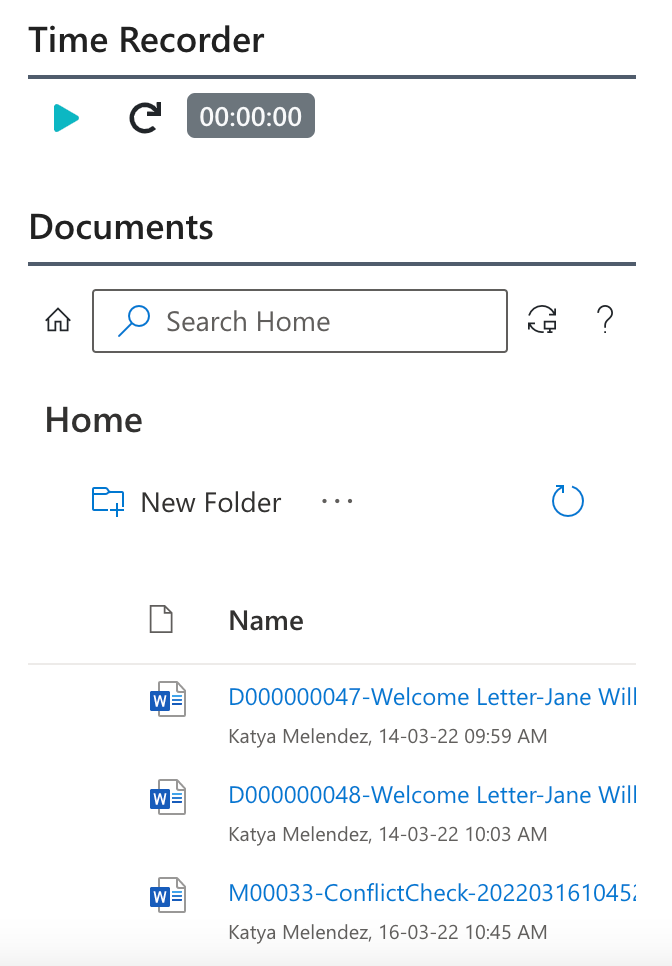
-
Add Comments to the matter
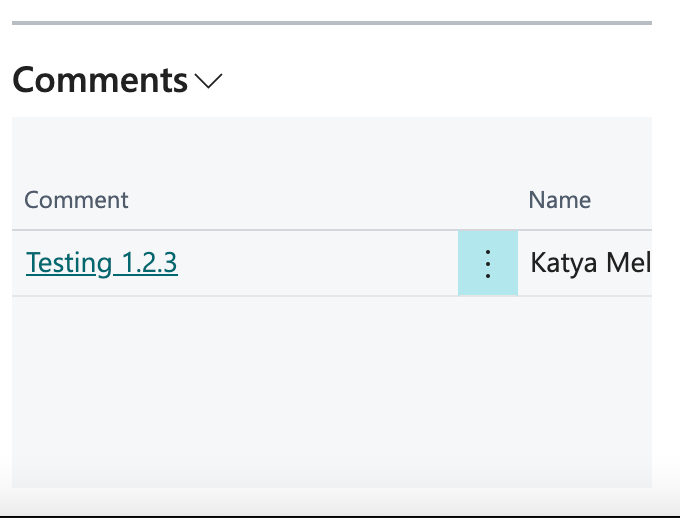
To create a matter from a client card
-
Select Clients from the Quick List menu options at the top of your Role Centre.
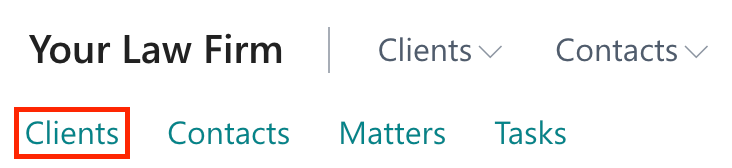
-
Search and select the Client you wish to create a matter for
- You can sort and/or filter any column using the arrows in the column name; or
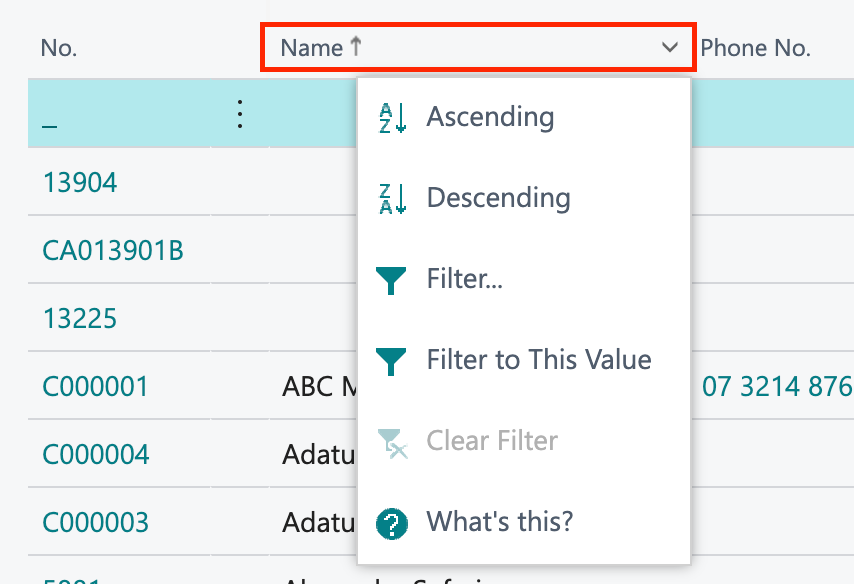
- You can search for a client by using the Search field in the actions menu at the top of the page
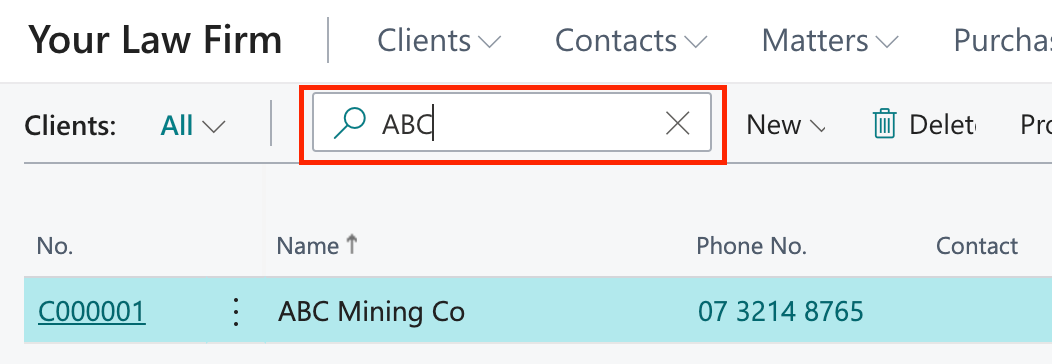
-
Select New from the navigation bar at the top of the Client Card, then select New Matter to open the Matter Templates window.

-
Select Blank Matter Template and click OK.
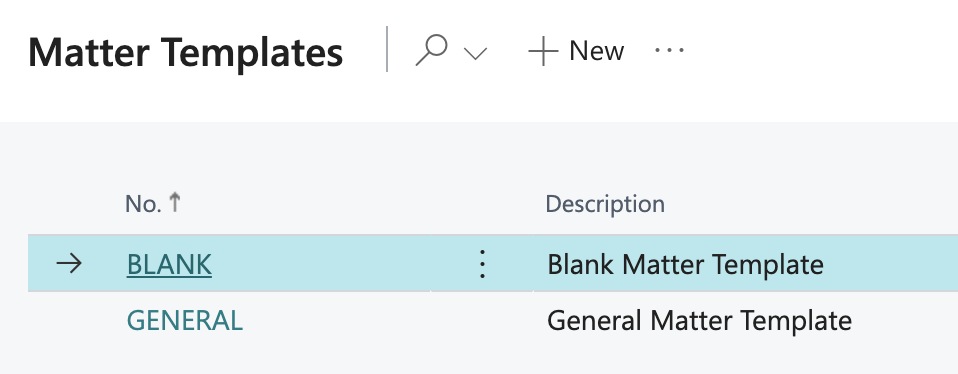
-
A new Matter Card will open. Client information will already be filled out. Enter a description for the Matter.

-
Select a Department.
-
Select an Area of Law.
-
Select Status Active.
-
-
Assign Manager, Assigned and Assisting under the Responsibilities section.
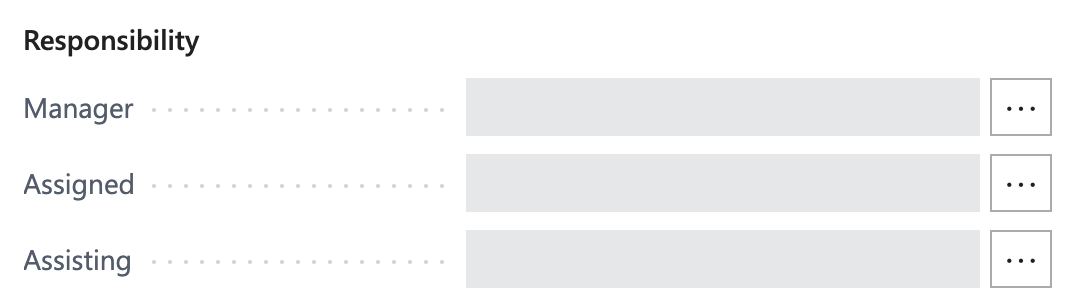
-
The Matter is now created.
-
Select the back button to return to the Client page.
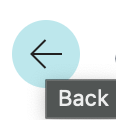
-
You will now see an Active Matter appear on the Client Summary pane on the right hand side of the Client Page.
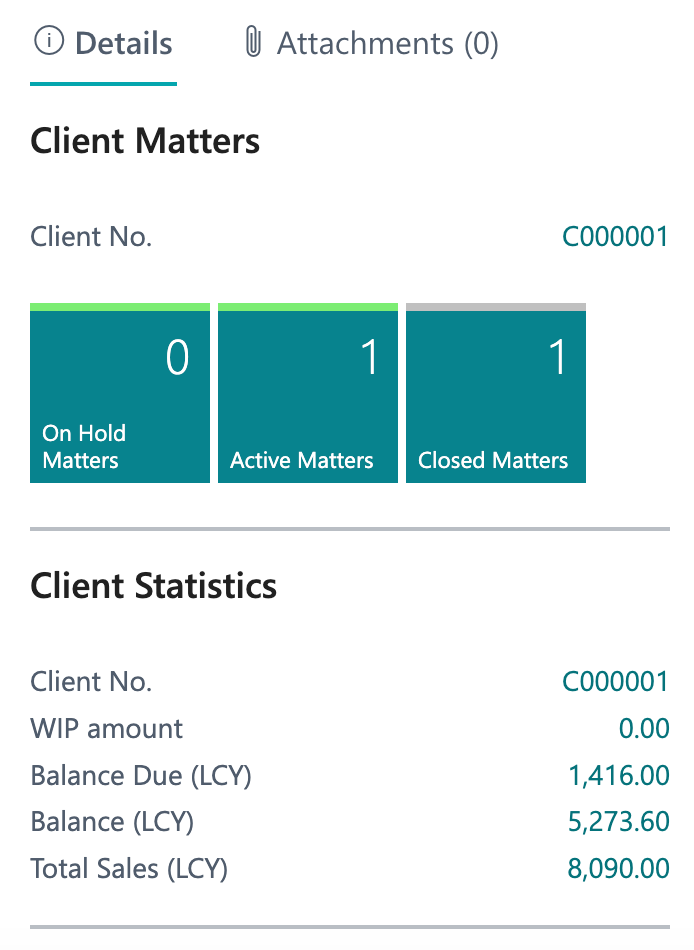
To delete/close a matter
It is not possible to Delete a matter. If you accidentally create a matter you wish to delete, you must Close the matter.
-
Open the matter you wish to close.
-
Select Closed within the Status options.
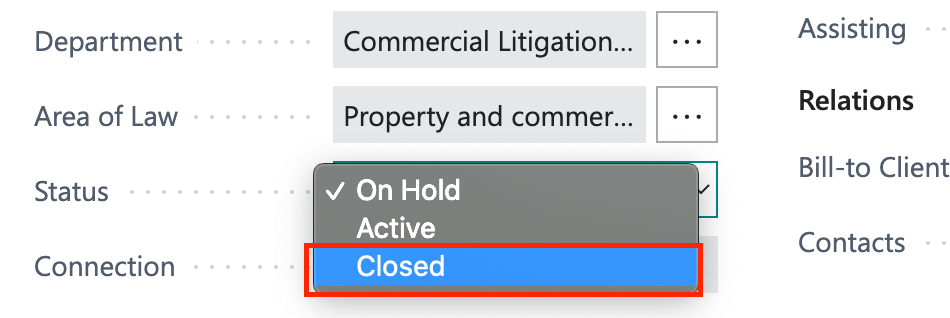
-
You will be prompted to confirm you wish to close the matter. Select Yes.
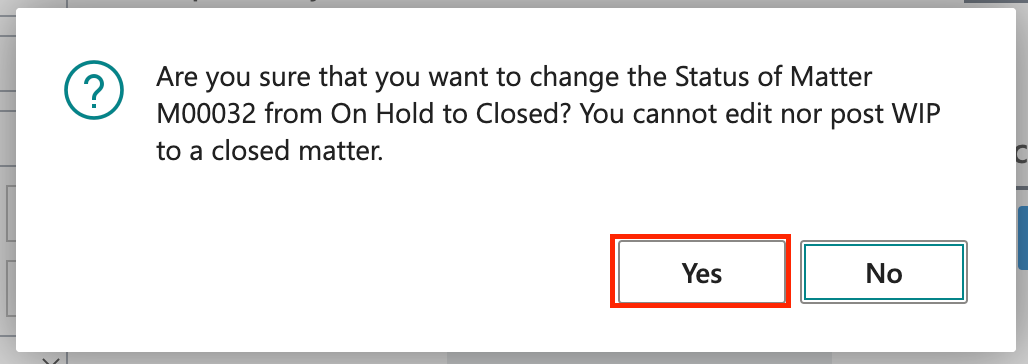
-
Select Reason Code within the pop-up window.
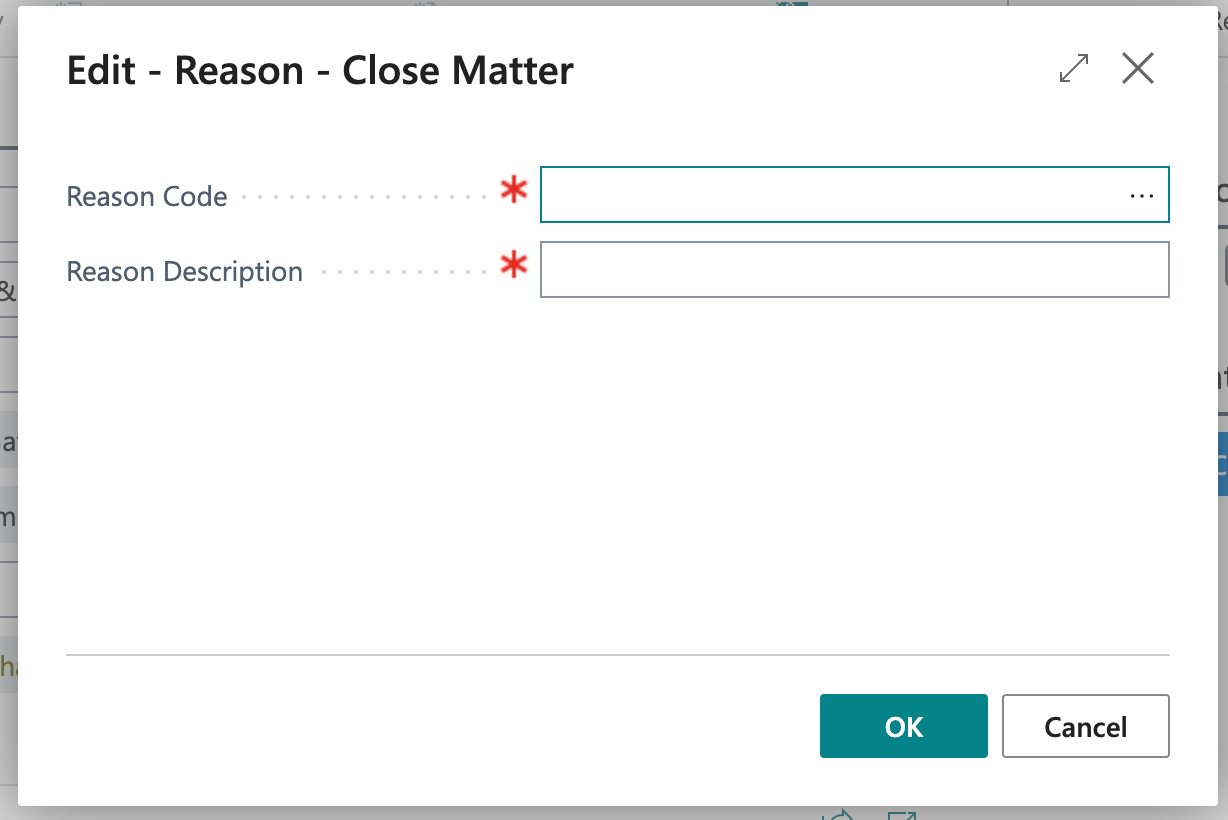
-
Select code Error and then OK.
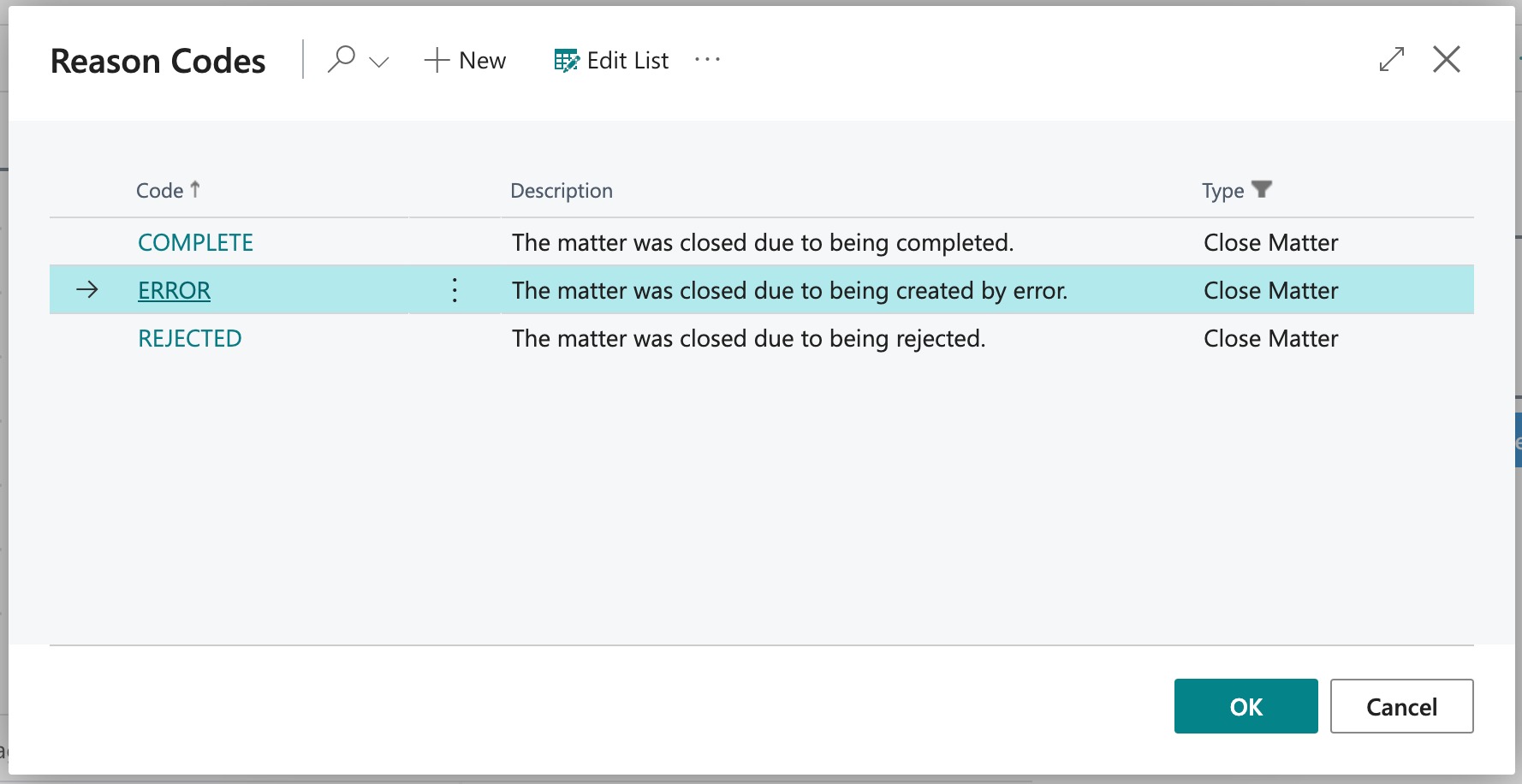
-
Review your selection and select OK to close the matter.