Rates
In MatterX Rates are configured per Resource Group, per Matter or Client and for a given date range that is specified by a start and end date.
Resource Groups hold the default hourly charge out rate for individual resources.
Individual Resource rates can ONLY be applied within a specific Matter or Client.
To view matter rates
-
Select Matters from the Quick List menu options at the top of your role centre.
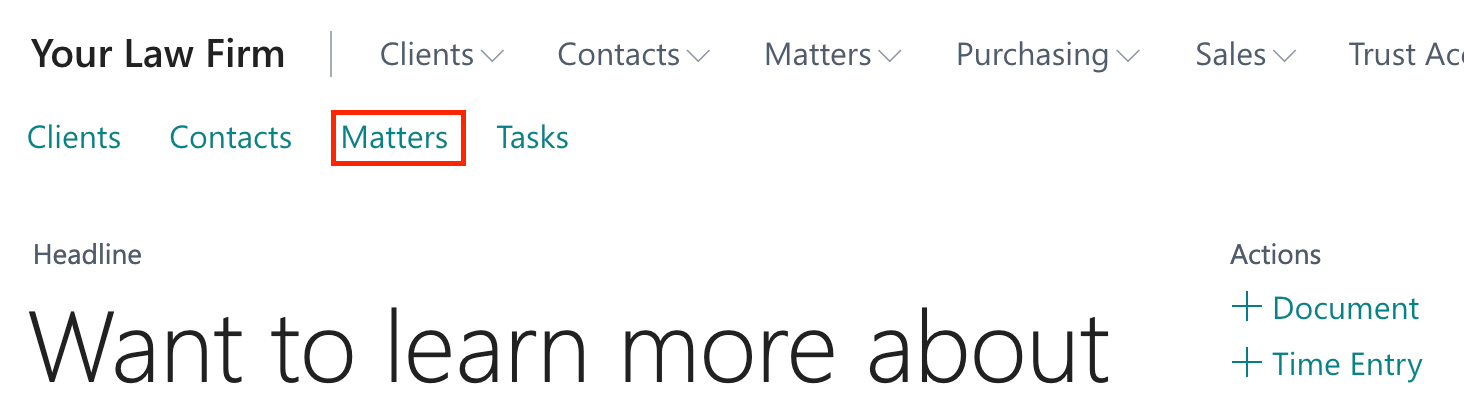
-
Select the Matter you wish to view matter rates for.
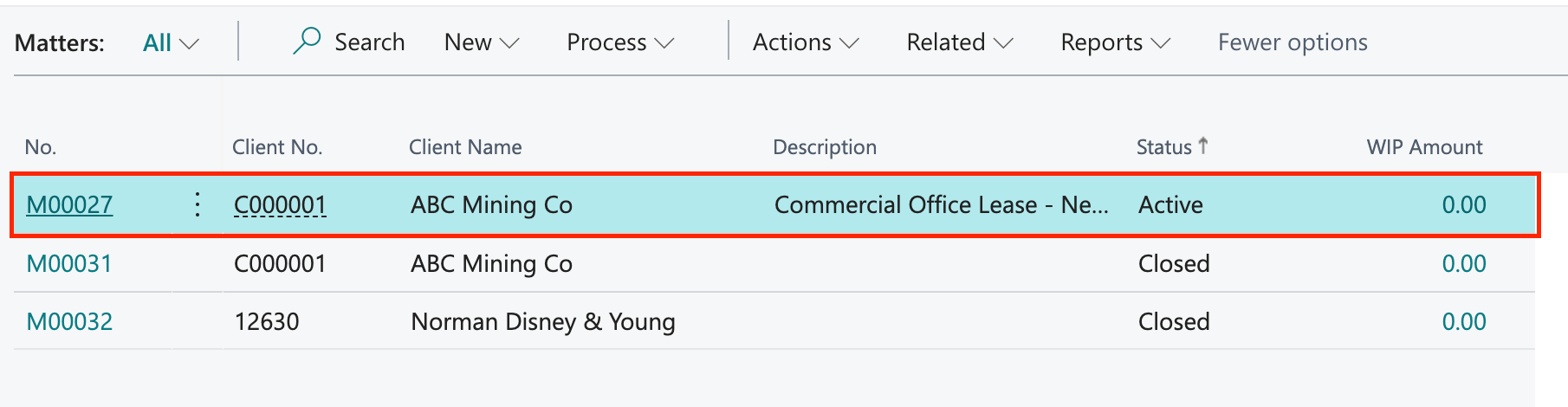
-
Select Related from the drop down menu at the top of the matters page.
-
Select the Rates option, followed by the Matter Rates option.
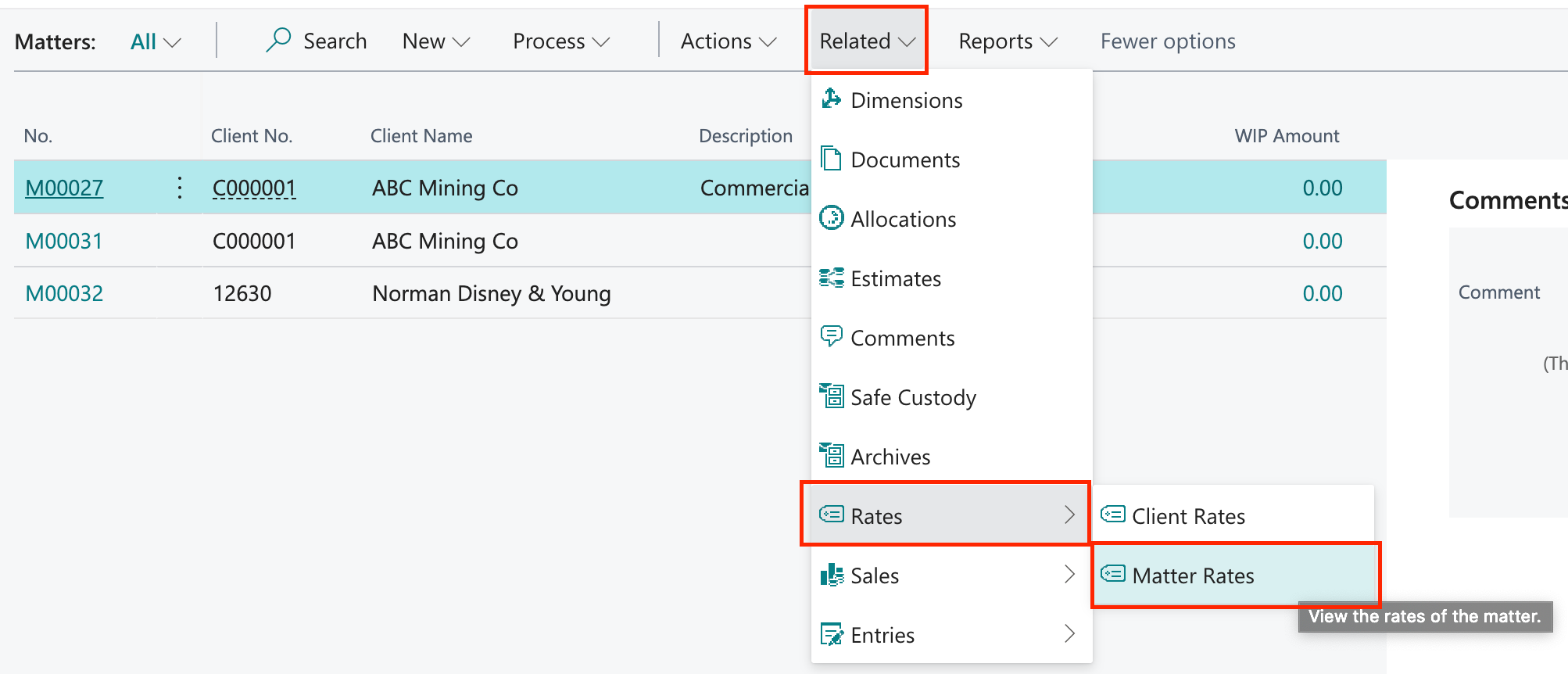
-
Matter Rates pop-up window will appear with applicable rates for the matter. You can have Resource or Resource Group specific rates.
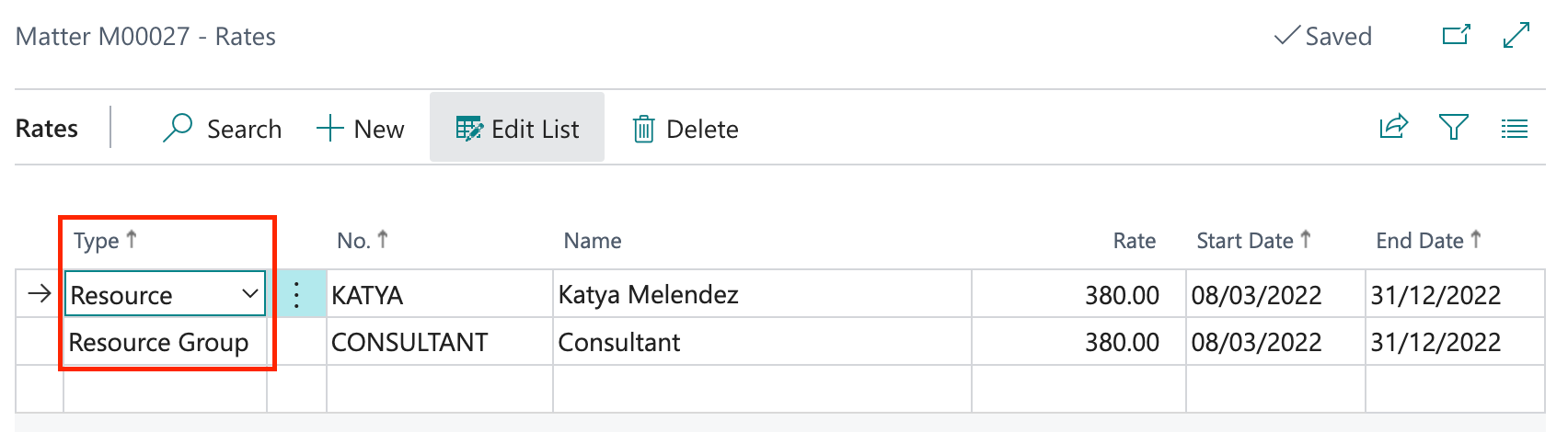
To add a matter specific rate for a resource
-
Search and select the matter you wish to add a rate to.
-
Select Related, Rates, Matter Rates from the menu options at the top of the Matter Card page.
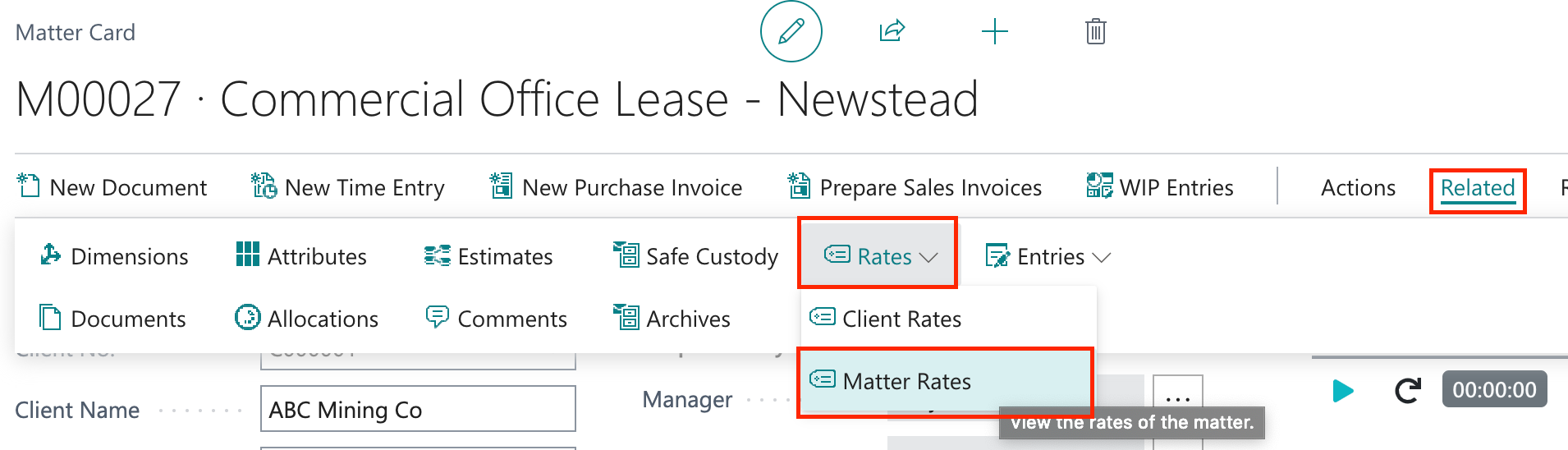
- Select Type: Resource for a resource specific matter rate

- Select No.: Resource you wish to apply rate to
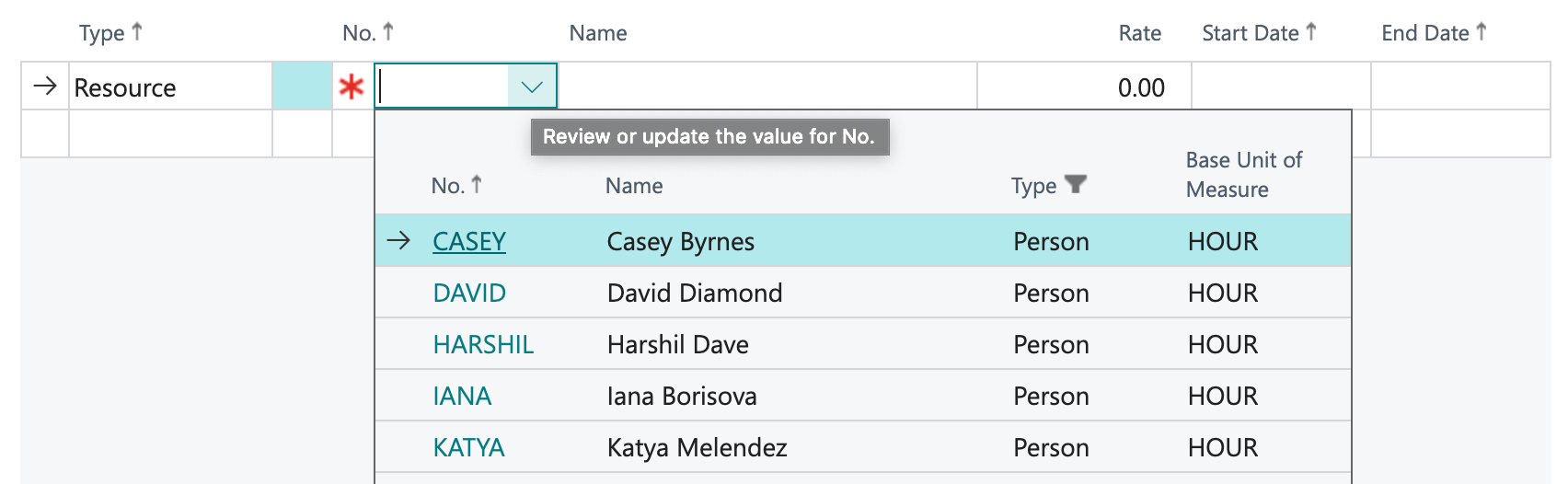
-
Name: will be filled out automatically
-
Enter: Rate Amount, Start Date and End Date. Press Enter.

To add a matter specific rate for a resource group
-
Search and select the matter you wish to add a rate to.
-
Select Related, Rates, Matter Rates from the menu options at the top of the Matter Card page.
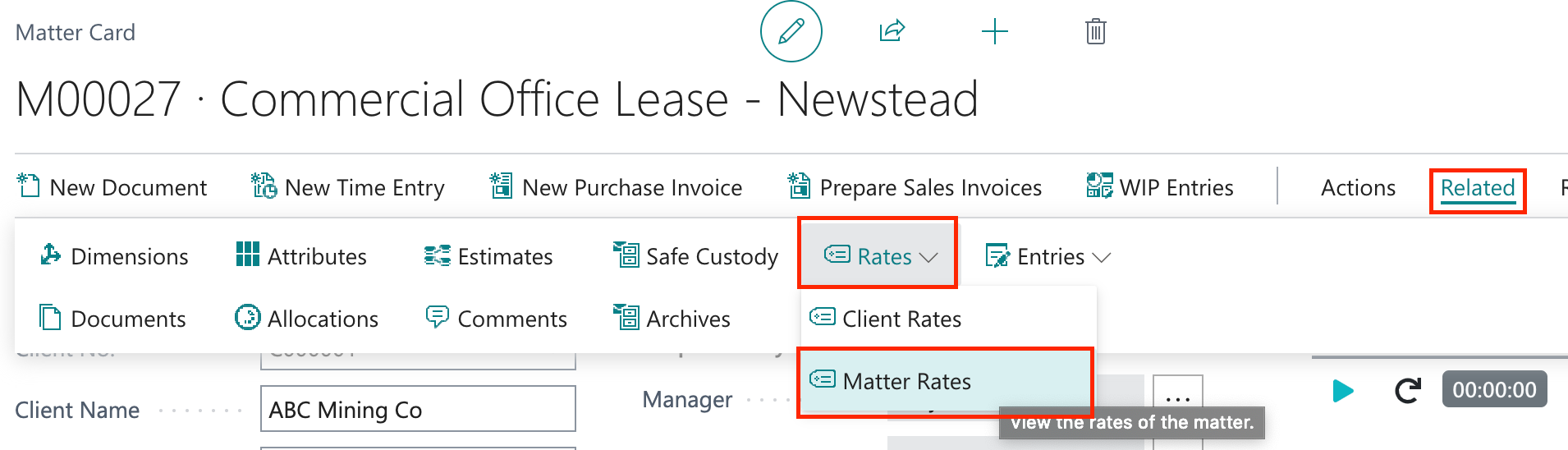
- Select Type: Resource Group for a resource specific matter rate

- Select No.: Resource Group you wish to apply rate to
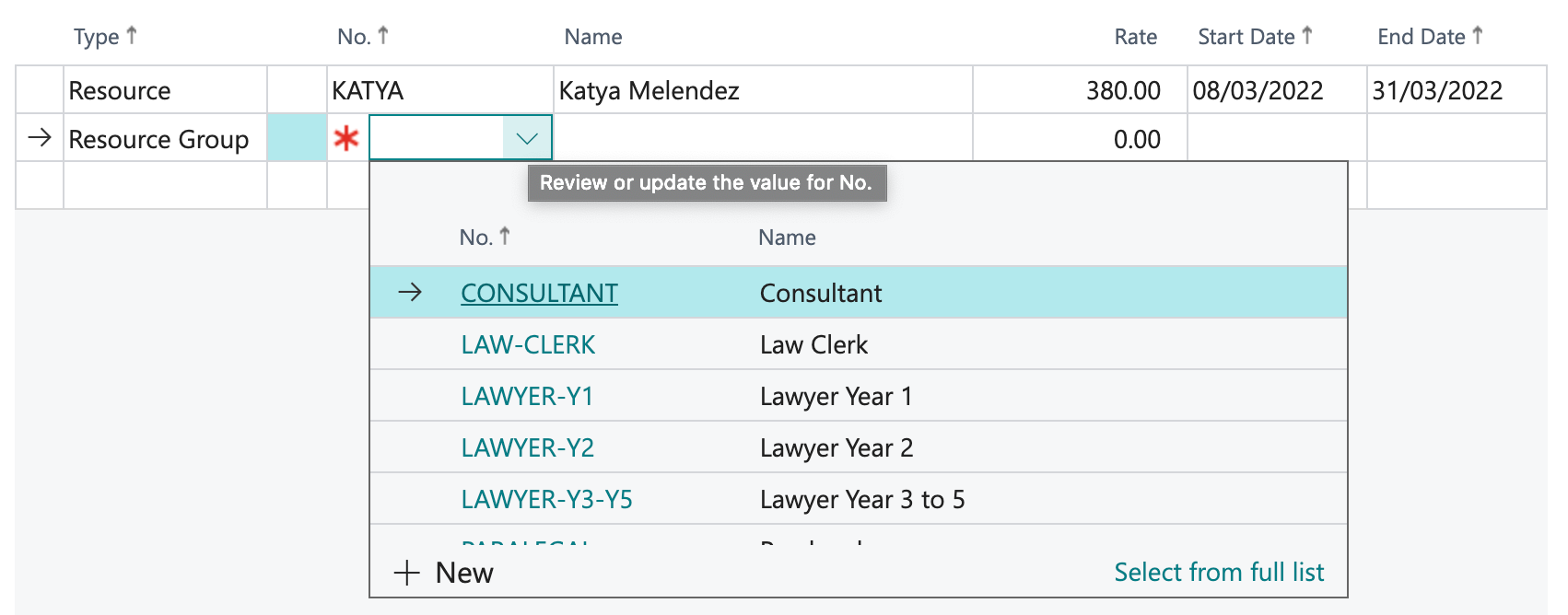
-
Name: will be filled out automatically
-
Enter: Rate Amount, Start Date and End Date. Press Enter.

To delete a matter specific rate
-
Search and select the matter you wish to delete a rate from.
-
Select Related, Rates, Matter Rates from the menu options at the top of the Matter Card page.
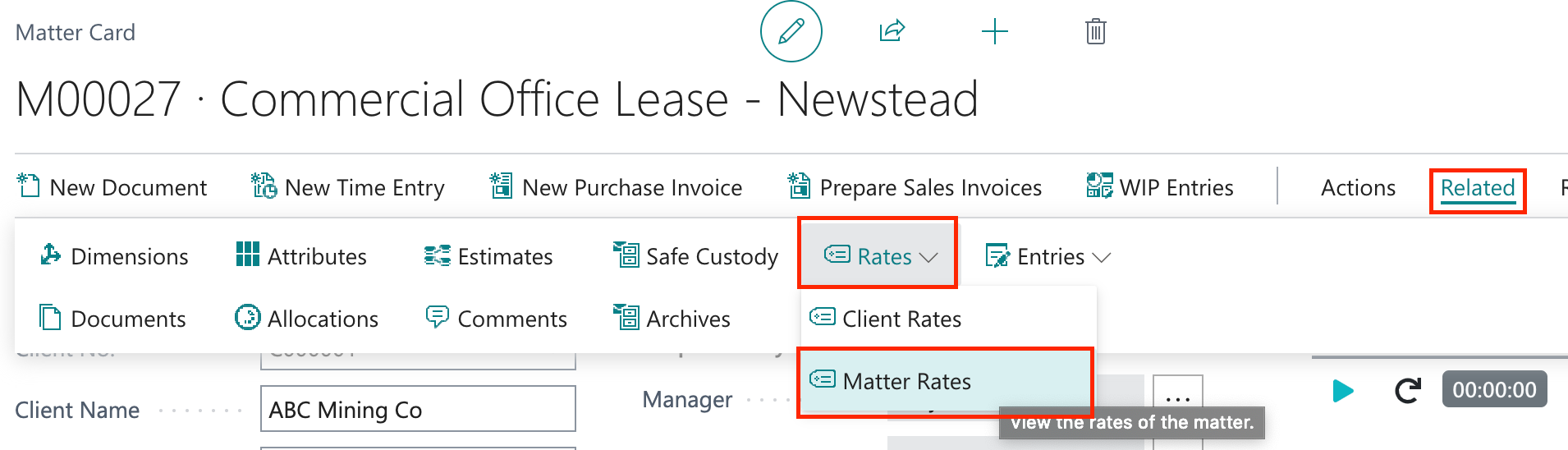
- Select the button next to the code and select Delete.
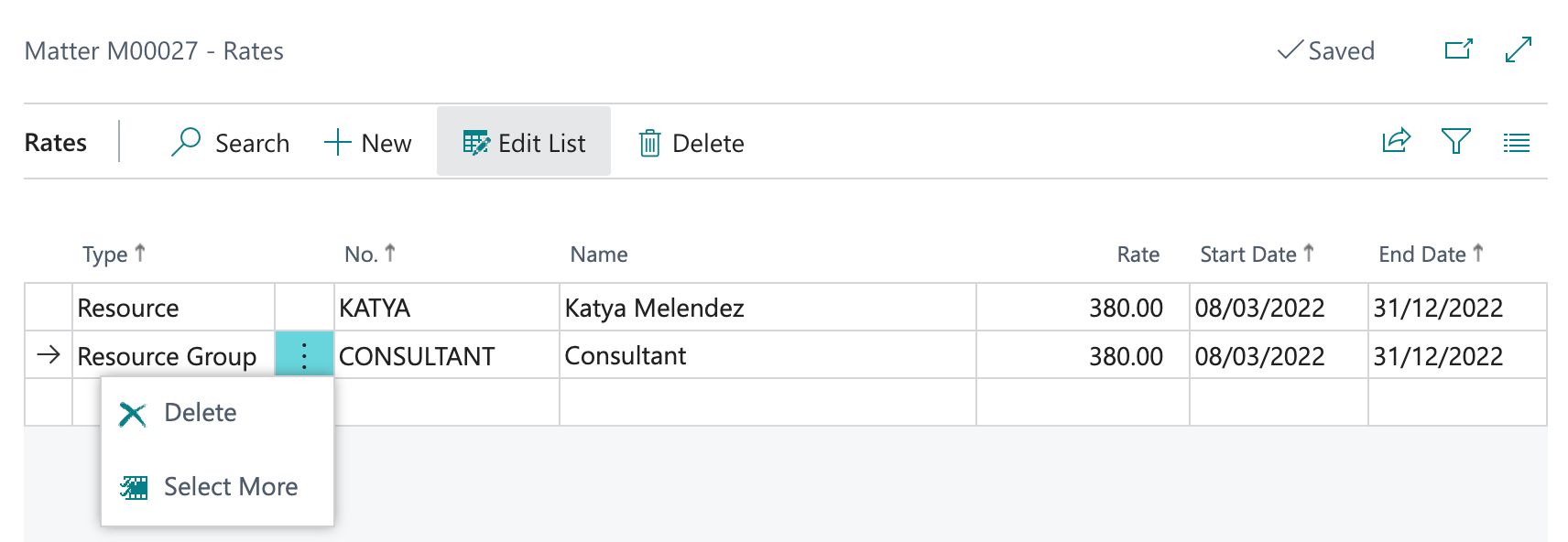
- Select Yes on the pop window.
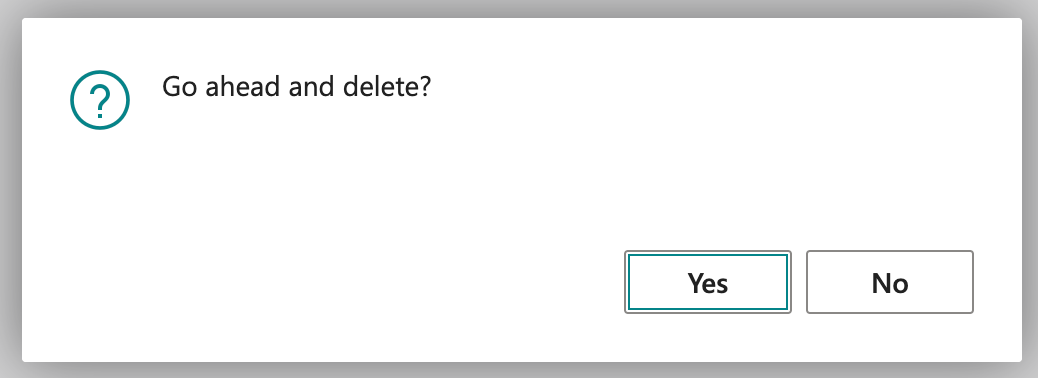
To add rates to a resource group
-
Choose the
 icon to search for "Resource Groups".
icon to search for "Resource Groups". 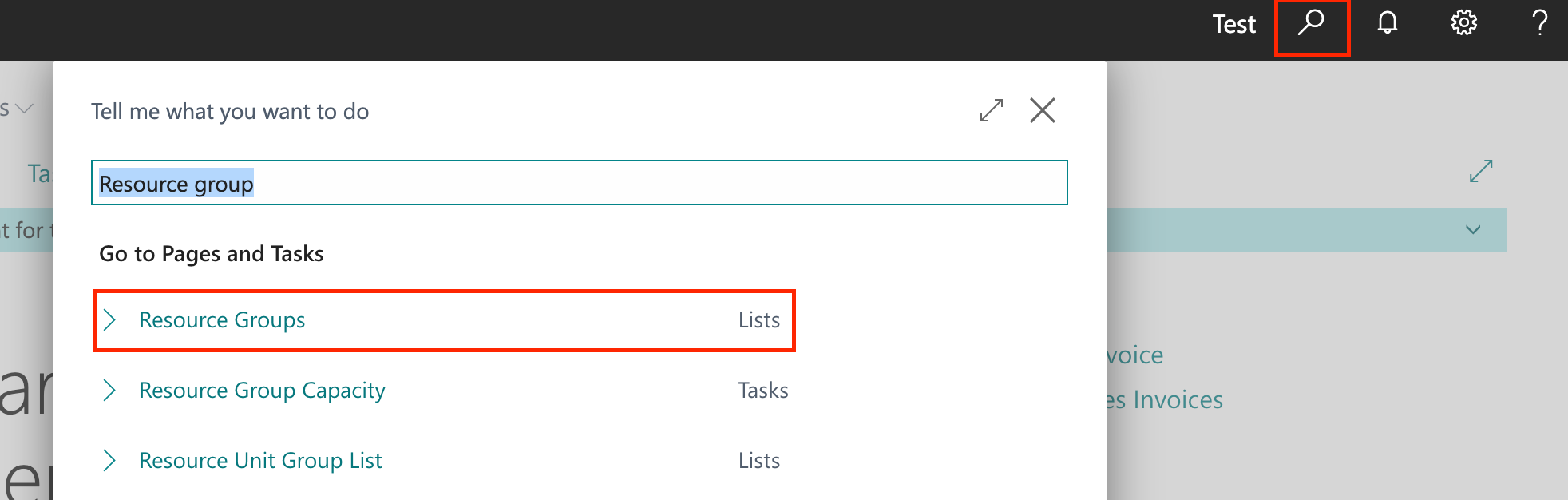
-
Select Resource Groups in the list to open the Resource Groups window.
-
Select the Resource Group you wish to add a Rate to.
-
Select Process from the actions menu at the top of the Resource Groups page and then select Rates to add a new Rate line.
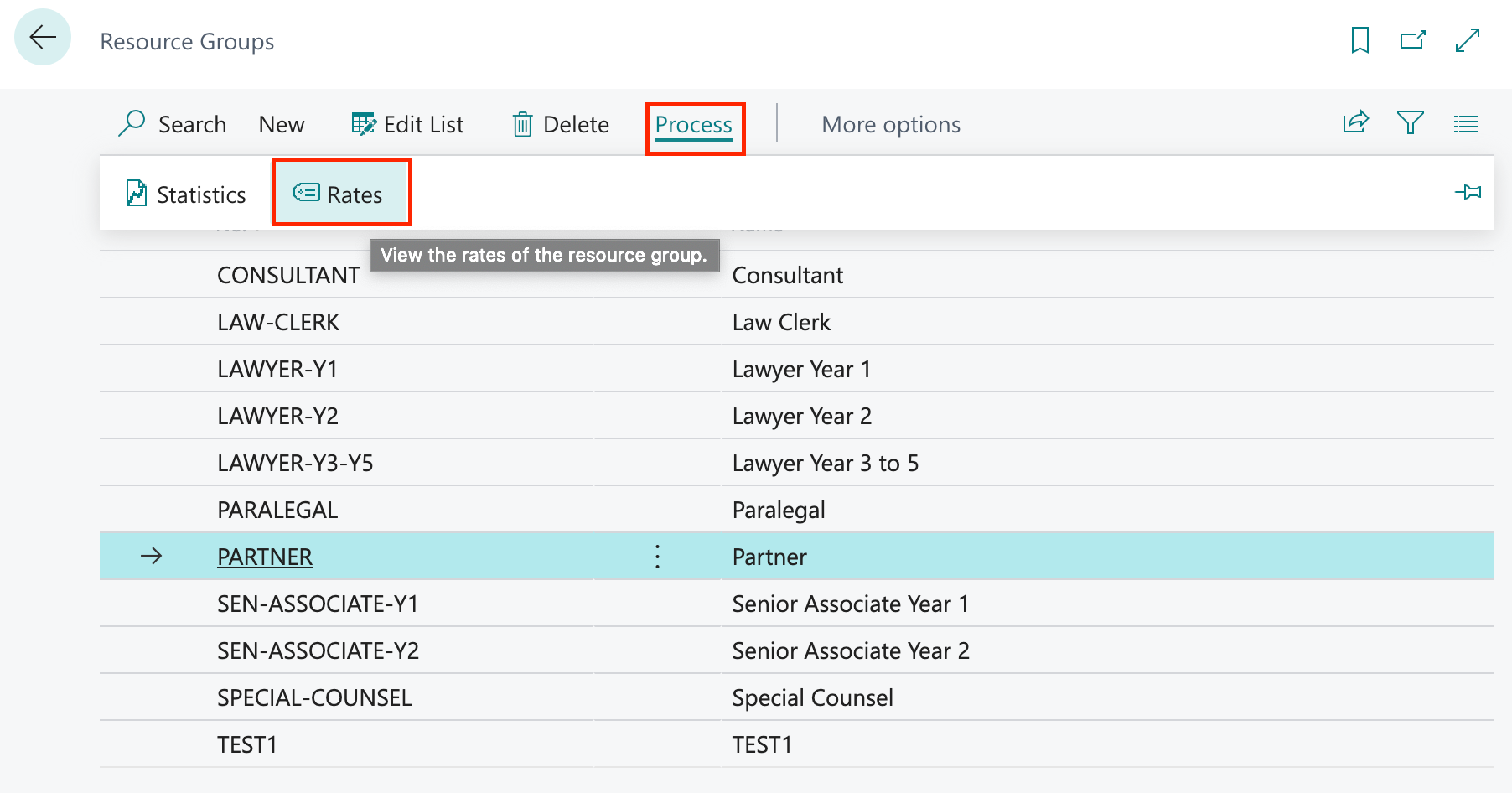
-
Select +New from the actions menu to add a new line.
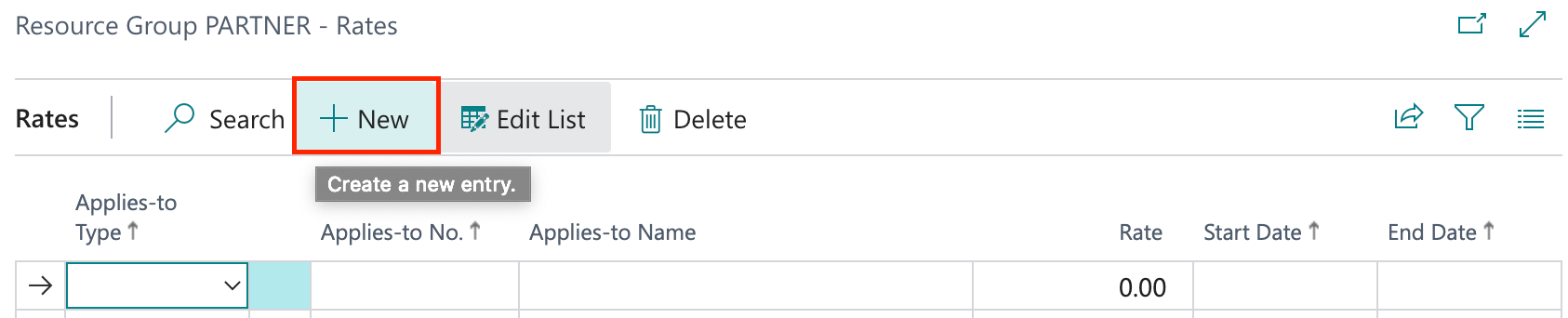
-
Complete the fields:
- Applies to Type - Select Matter or Client to state whether the rate will be related to specific matters or clients.
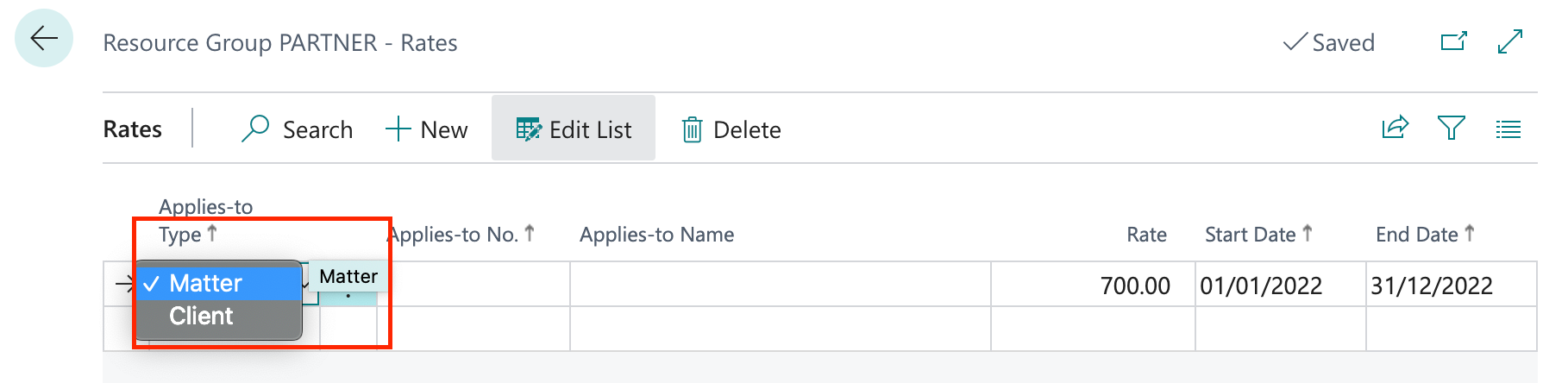
- Applies to No. - Select the relevant Matter or Client from pop-up window. Applies to Name will be filled-out automatically.
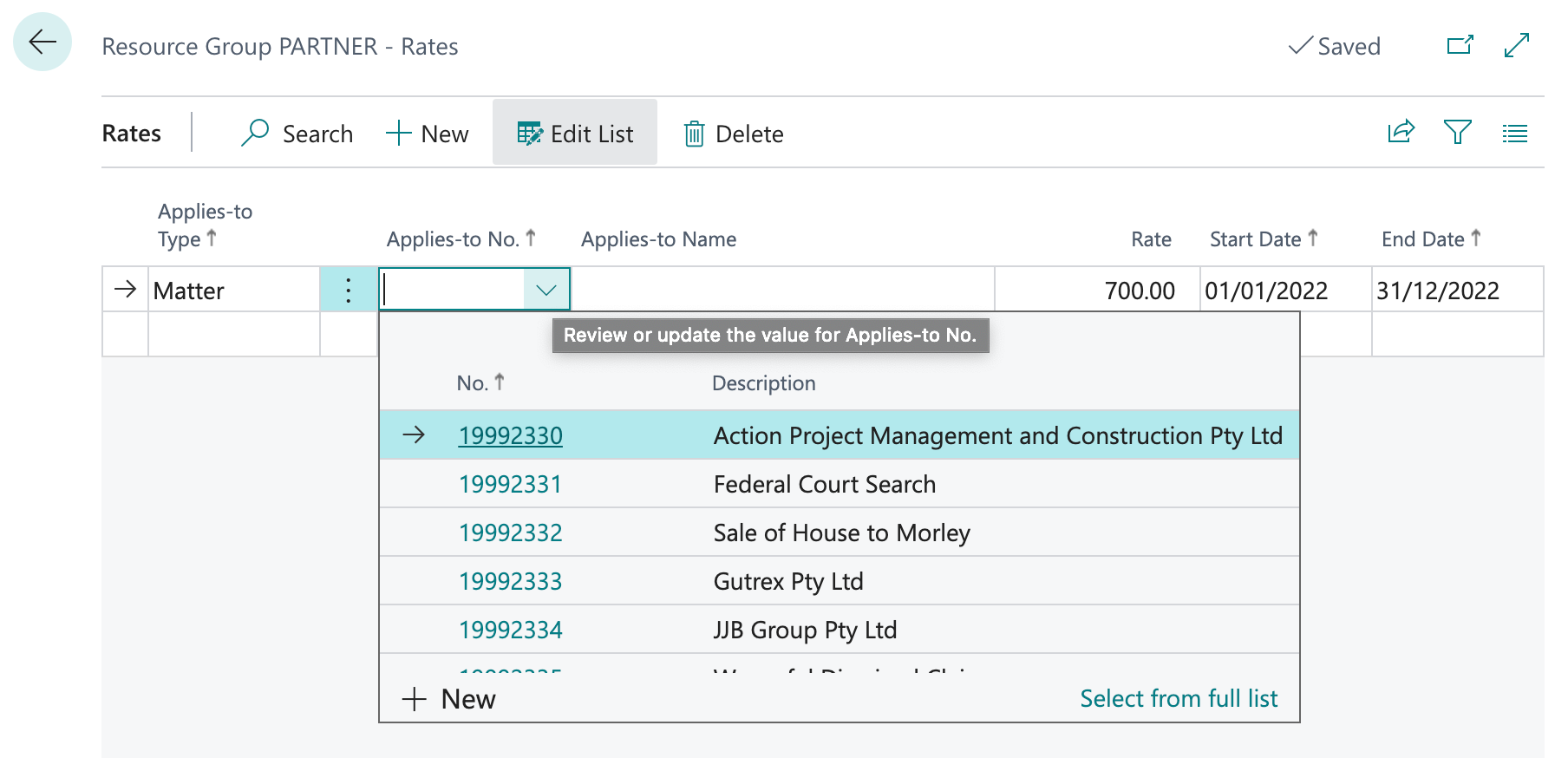
-
Rate - Set the hourly rate amount
-
Start Date - Set the effective start date for the rate
-
End Date - Set the end date for the rate
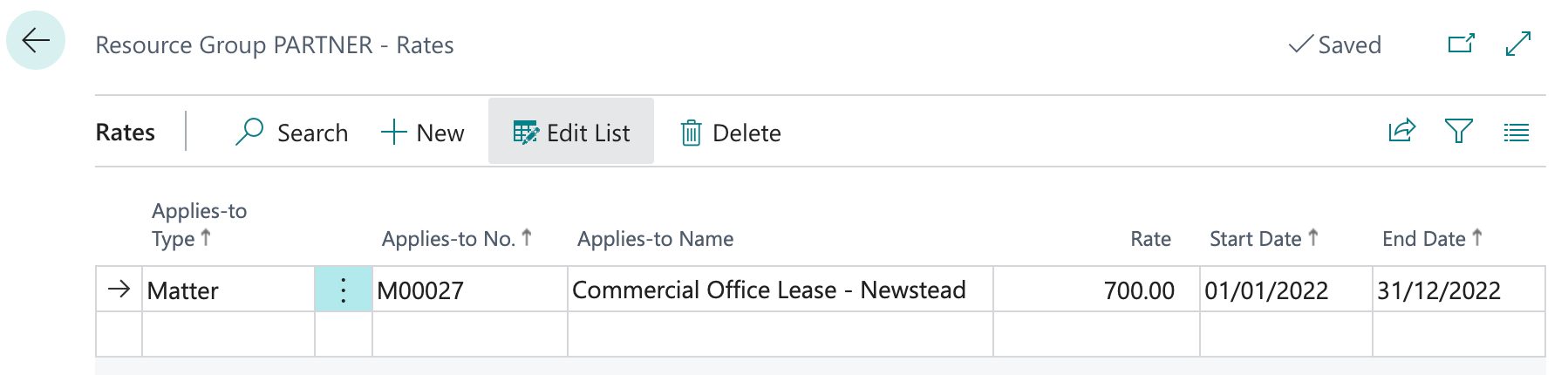
Note
You will not be able to complete a transaction for a Resource and Resource Group if there is no active rate for that date range.
You may enter a single rate with an end date far into the future if you do not have any historical or future rate changes planned.