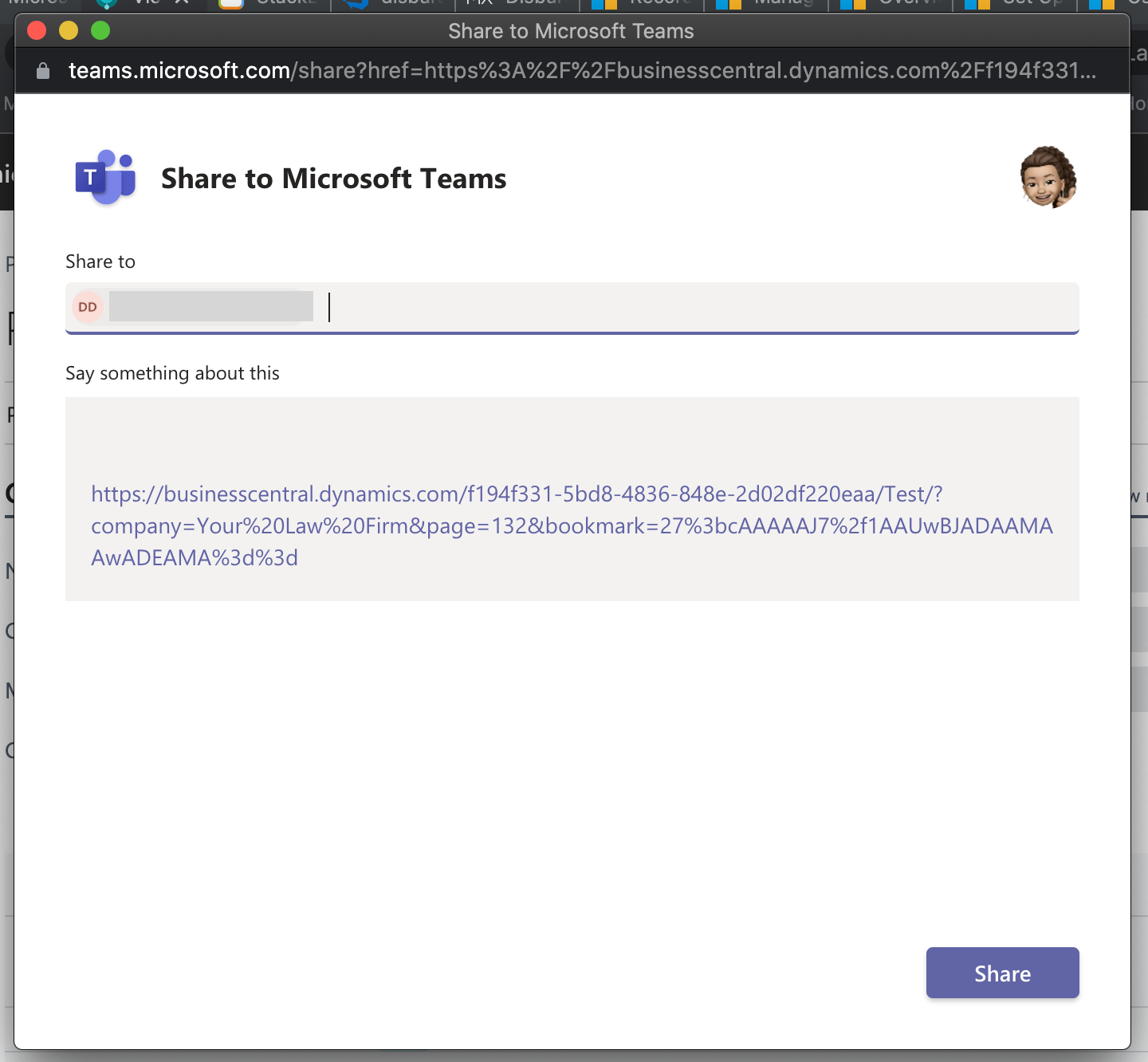Disbursements
Expenses incurred and paid on the client's behalf are referred to as Disbursements. MatterX includes a standard list of disbursements that is ready to support your business.
Disbursements are broken down into soft disbursements, which are costs incurred internally by the firm (photocopying, printing) and hard disbursements, costs incurred externally by the firm on behalf of clients (court filings, barrister fees, stamp duty etc.).
To post a soft disbursement entry to a matter
-
Select the Disbursement Journal icon from the Matters drop down menu at the top of your home page.
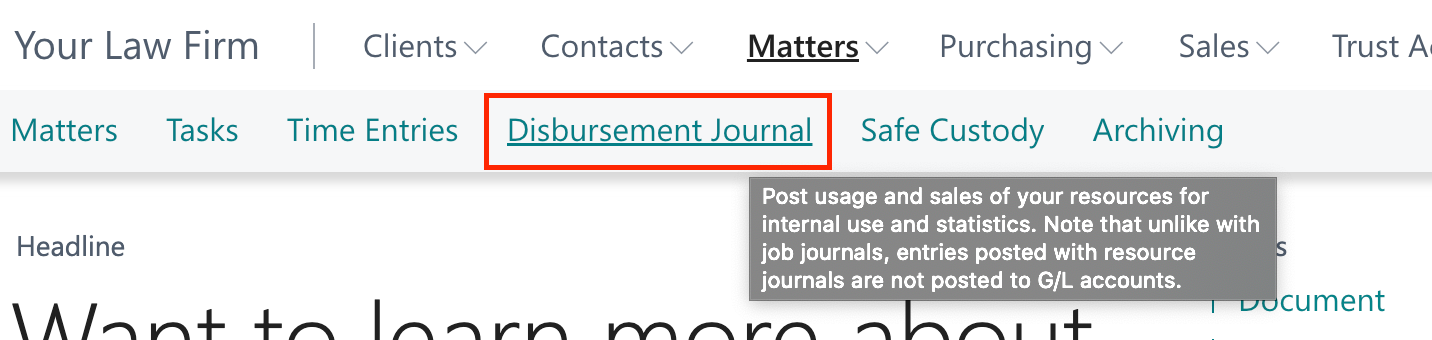
-
You need to fill out a line per disbursement within the Disbursement Journal Table.
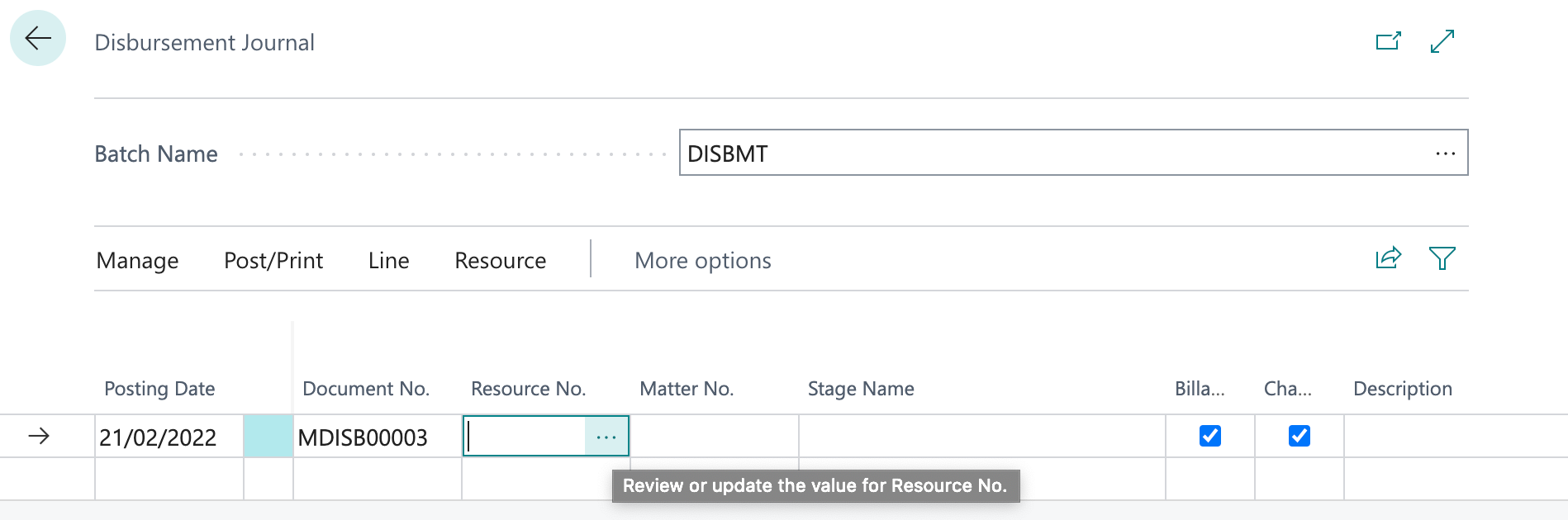
-
Select Resource No. field in the Disbursement Journal table for a full list of soft disbursements types. Make your selection and select OK.
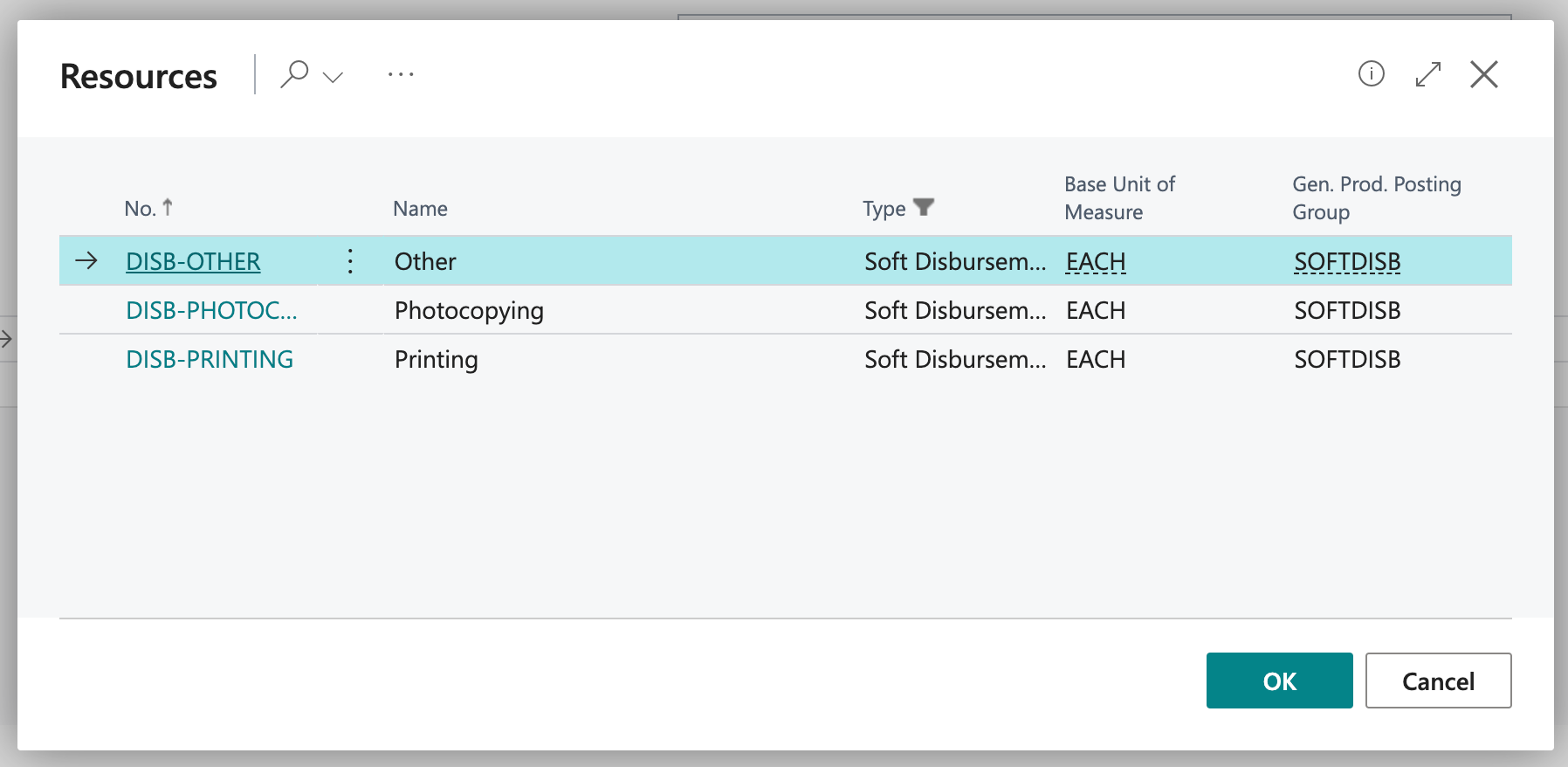
-
Select the Matter No. field in the Disbursement Journal table for a full list of your matters. Make your selection and select OK.
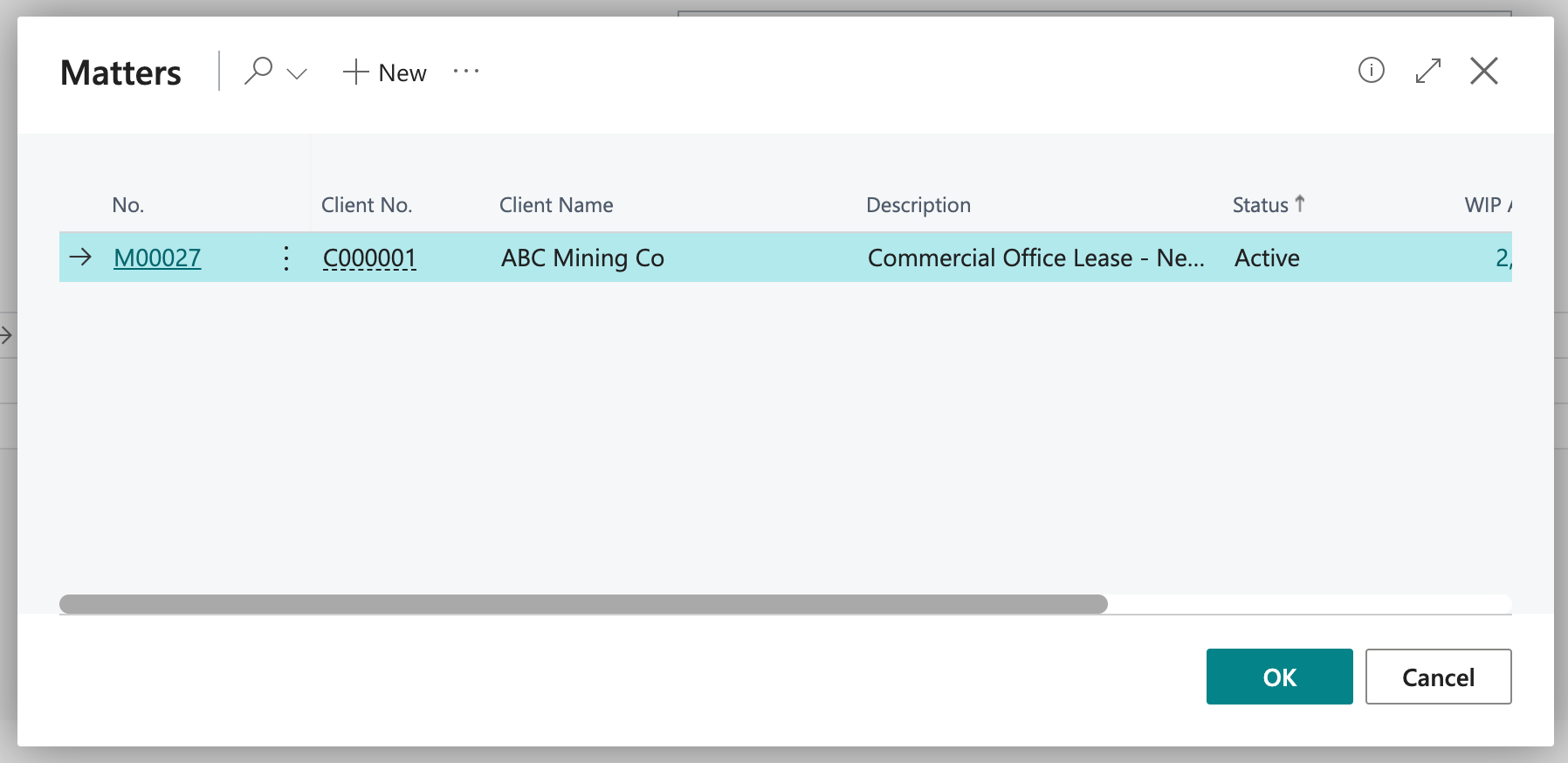
-
Select the Stage Name field in the Disbursement Journal table for a list of matter stages. Make your selection and select OK.
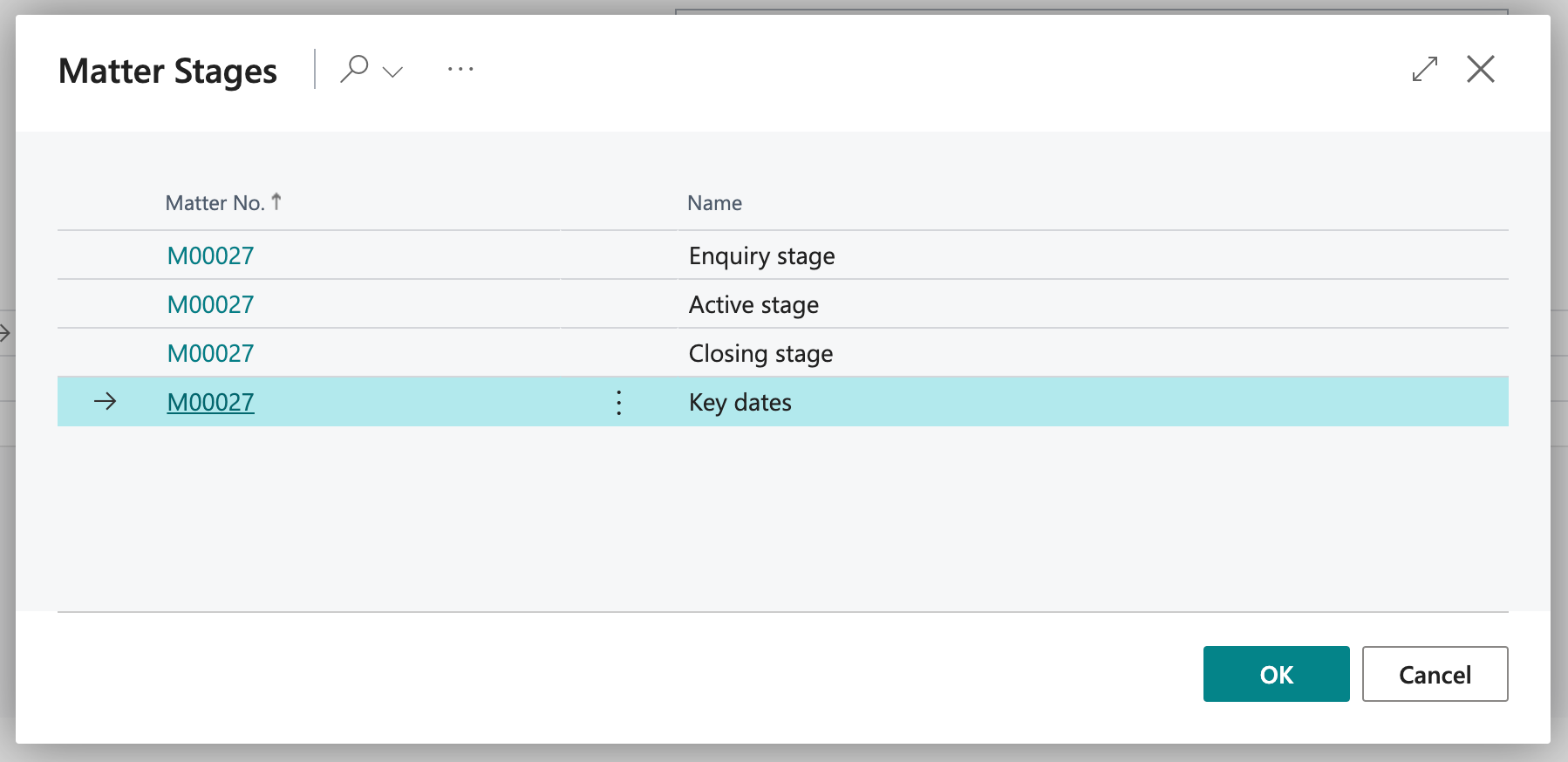
TIP
Unit Measure, Quantity and Unit Cost for a disbursement can be pre-set at the disbursement creation stage to save time of having to input this information manually every time.
To post a hard disbursement entry to a matter
To post a hard disbursement to a matter, you must first create a Purchase Invoice.
-
Open the required Matter Card. Select the New Purchase Invoice icon on the actions menu at the top of the Matter Card page.
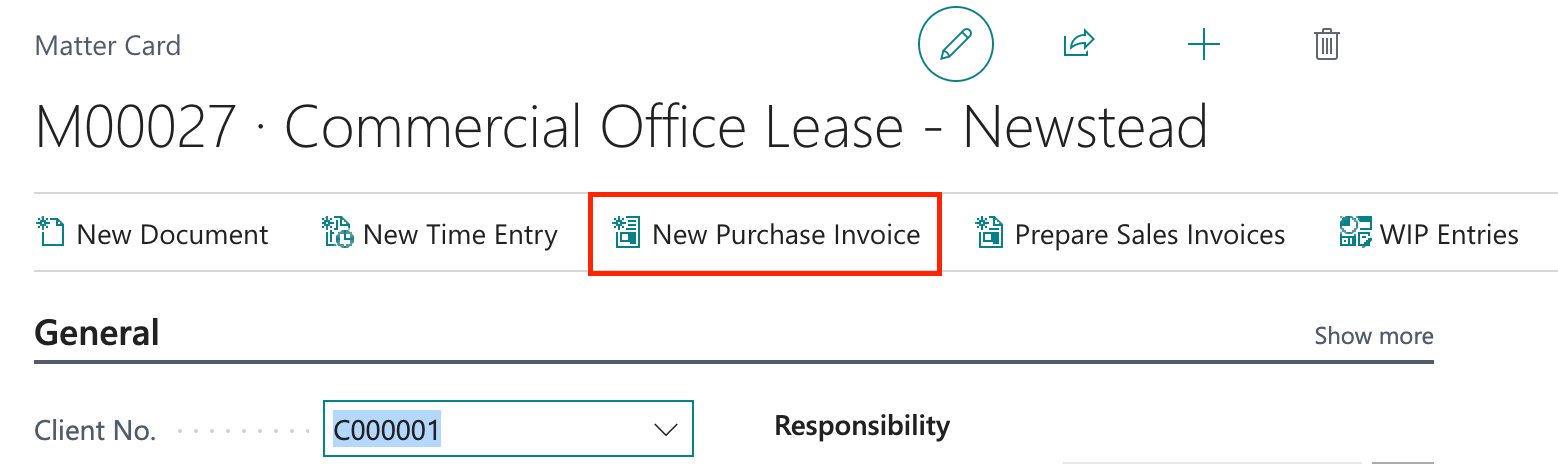
-
Select a Vendor from the vendor pop-up window.
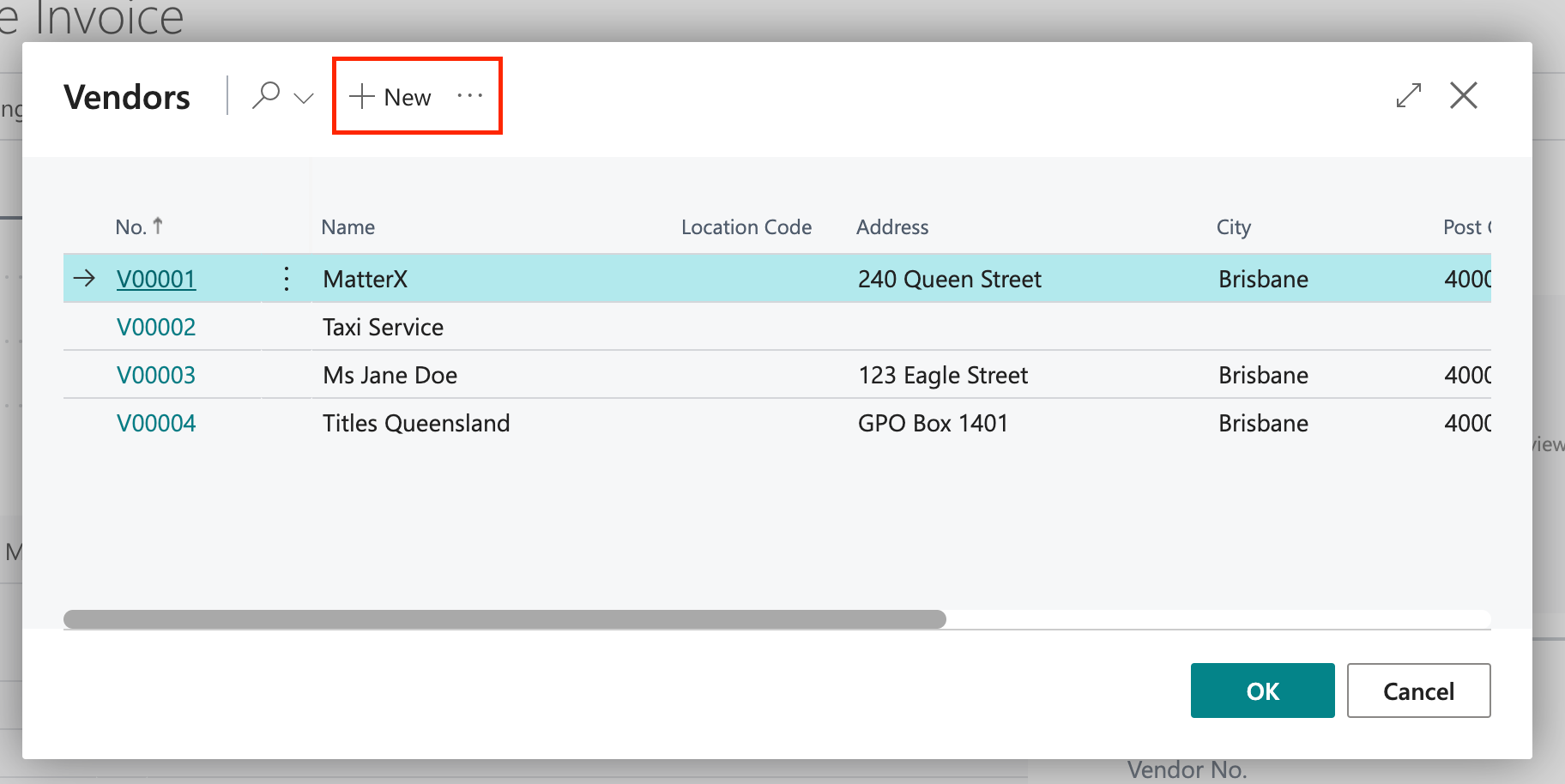
You can create a new vendor if one doesn't already exist by selecting the +New action button at the top of the pop-up vendor window.
-
Type in a Vendor Invoice No. in the field.
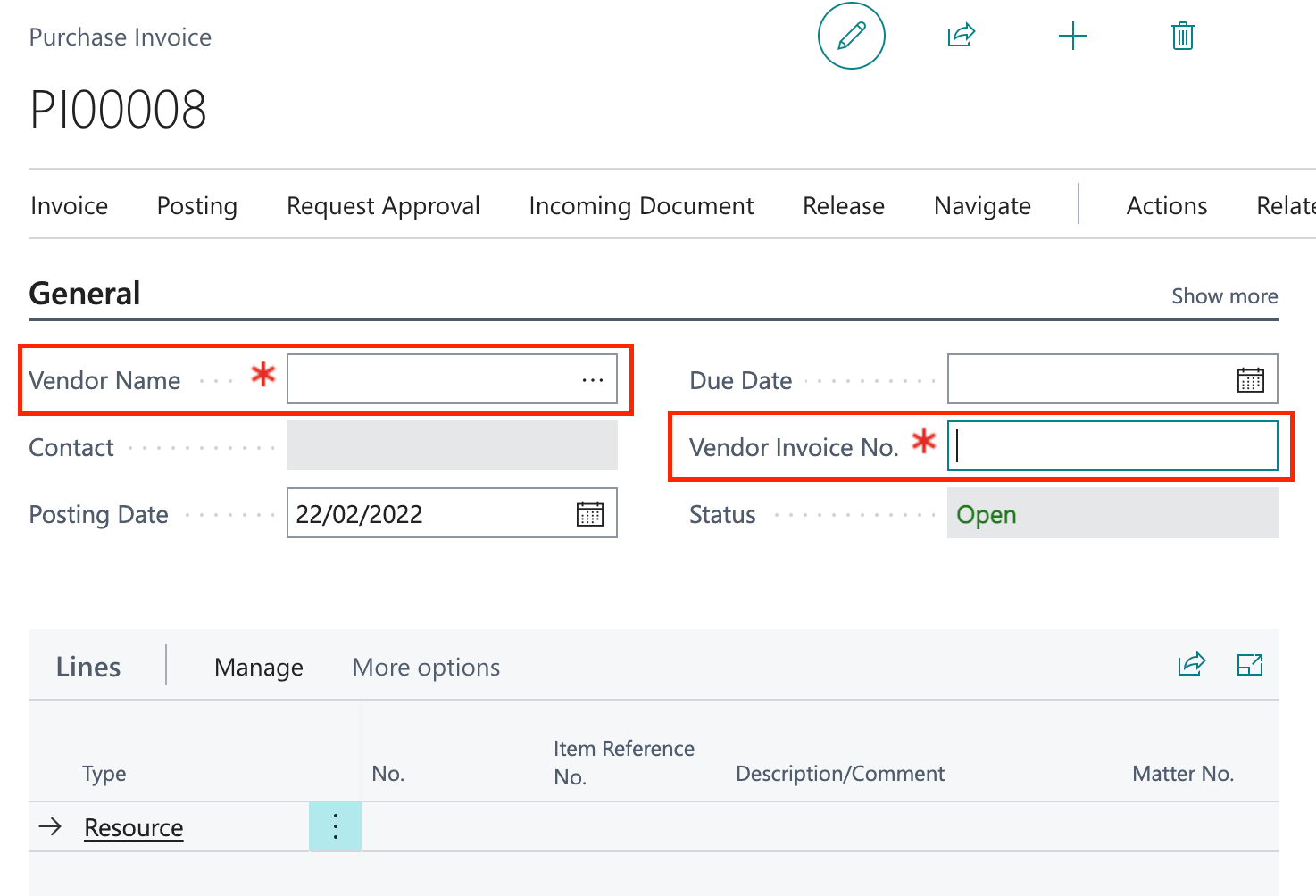
-
Select the No. field in the Lines table for a full list of hard disbursement types. Make your selection and select OK.
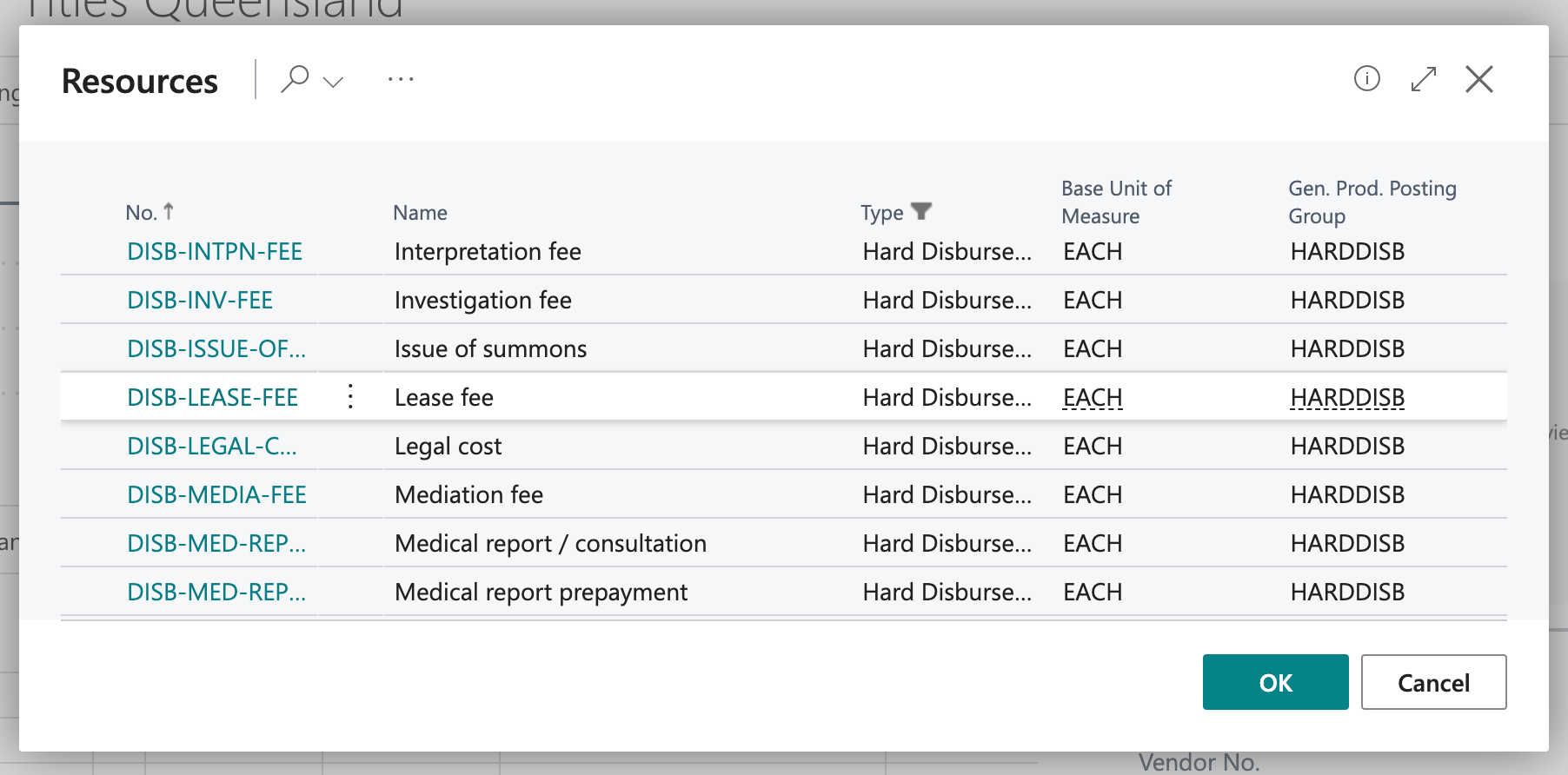
-
Select the matter you wish to post the disbursement to from the Matter No. pop-up window list. Make your selection and select OK.
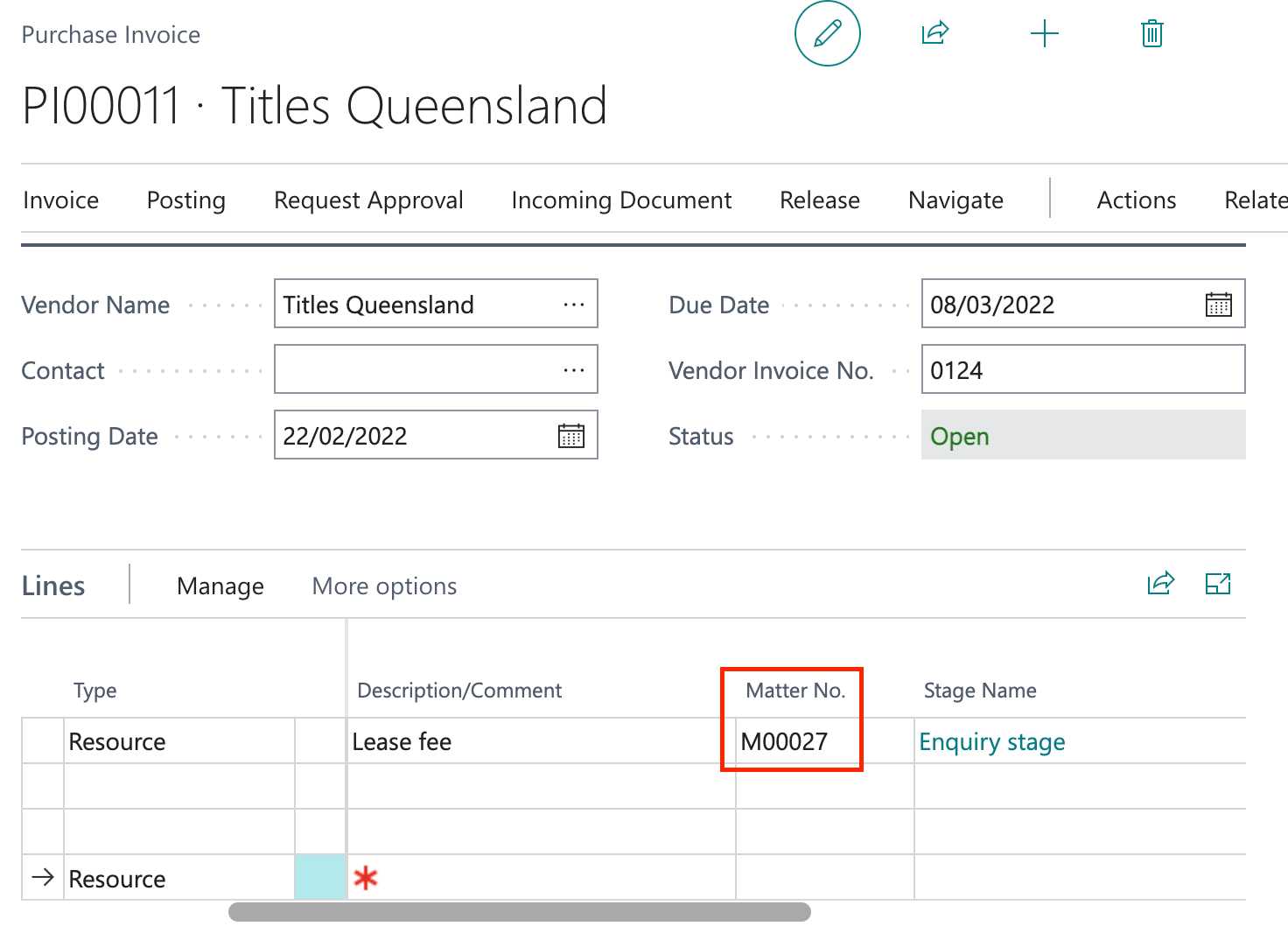
-
You can choose to Post the Purchase Invoice at this point by selecting the Post icon from the Posting drop down menu at the top of the Purchase Invoice page.
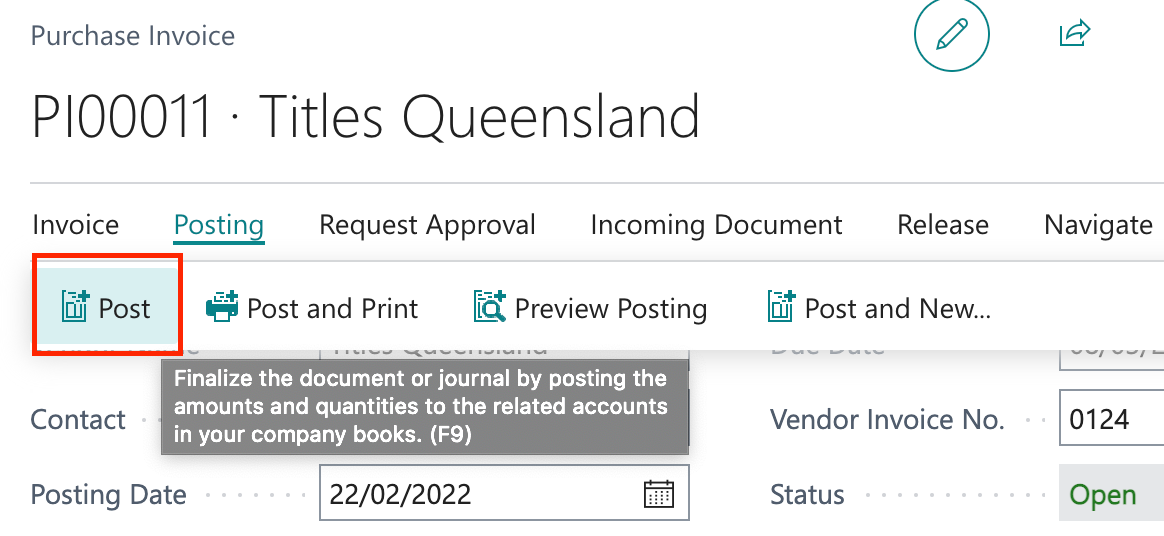
-
Select OK.
To charge WIP and disbursements
To charge clients disbursement related to a matter, you must first create a Sales Invoice.
-
Open the required Matter Card. Select the New Sales Invoice icon on the actions menu at the top of the Matter Card page.
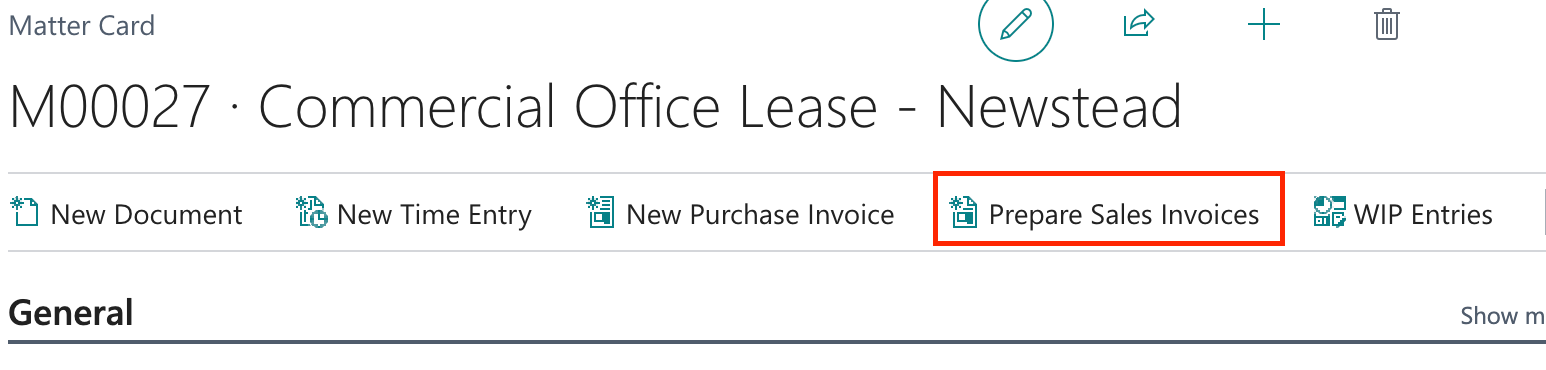
-
Posting Date and Matter No. have been pre-filled.
-
Enter WIP Entry date range (optional).
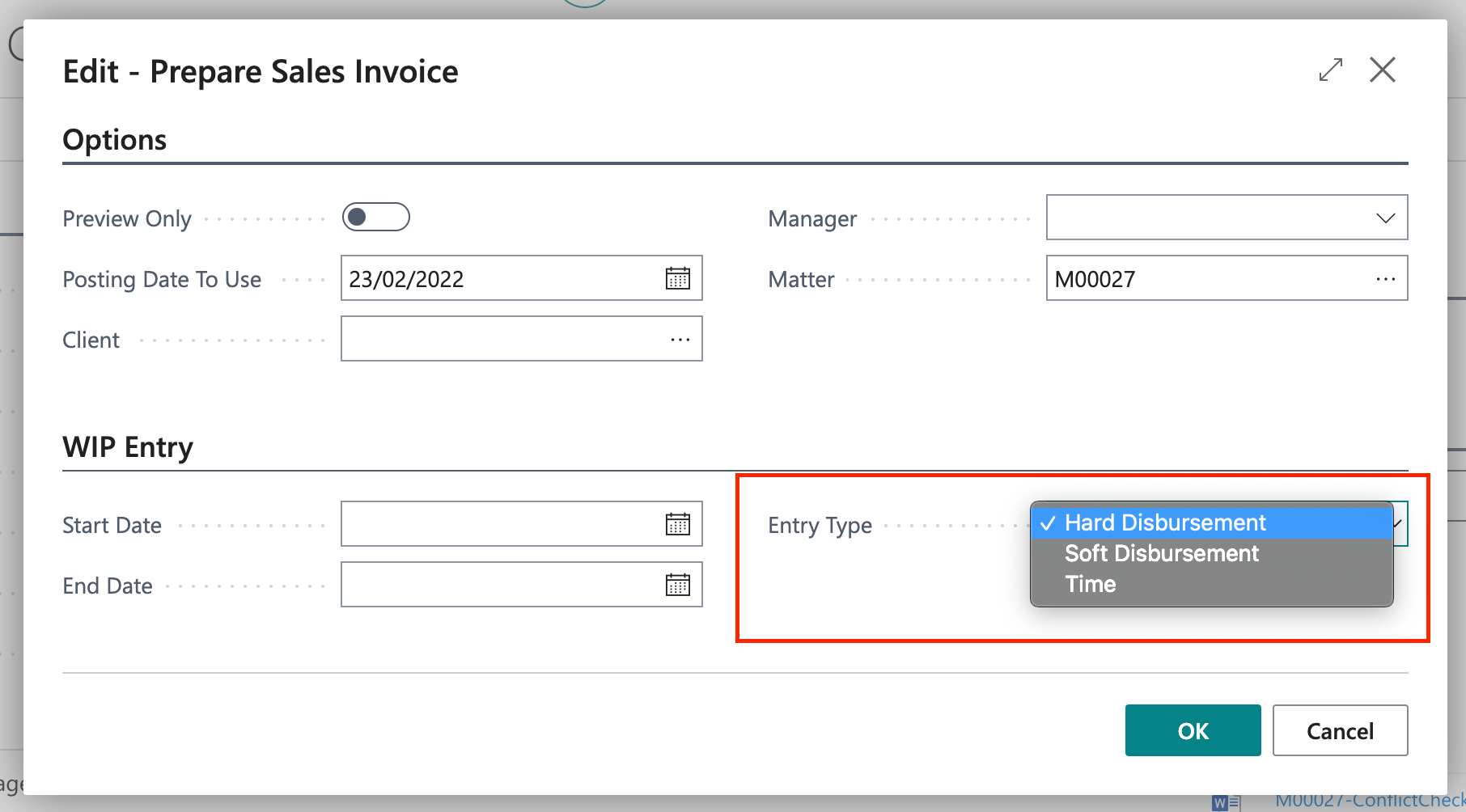
-
Select Entry Type to filter what you wish to charge for in this Sales Invoice. If you wish to charge for Time, Hard and Soft Disbursements, leave blank.
-
Select OK.
-
A Sales Invoice has been created. You can now Post the Sales Invoice by selecting the Post icon from the Posting drop down menu at the top of the Sales Invoice page.
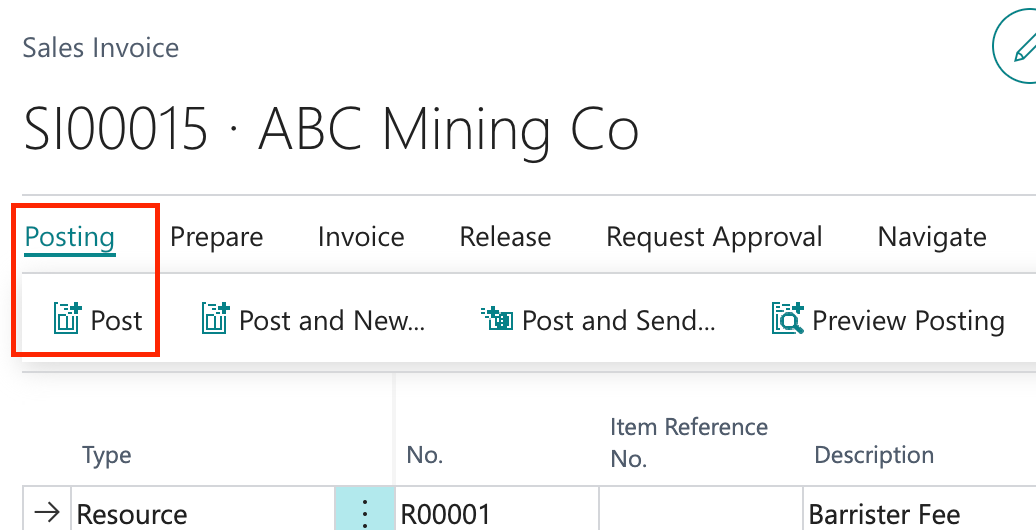
To print, save or share Sales Invoice
-
Select the Print/Send icon from the actions menu at the top of the Posted Sales Invoice page.
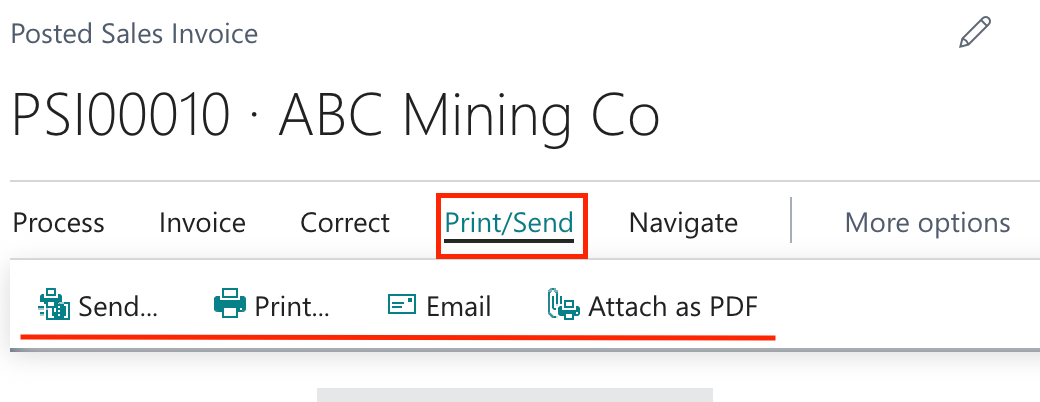
-
To share Sales Invoice, select the Share icon at the top of the page. This functionality will allow you to share the invoice via Teams.

Enter who/channel/team in the Share To field. Fill out the Say something about this field as necessary.