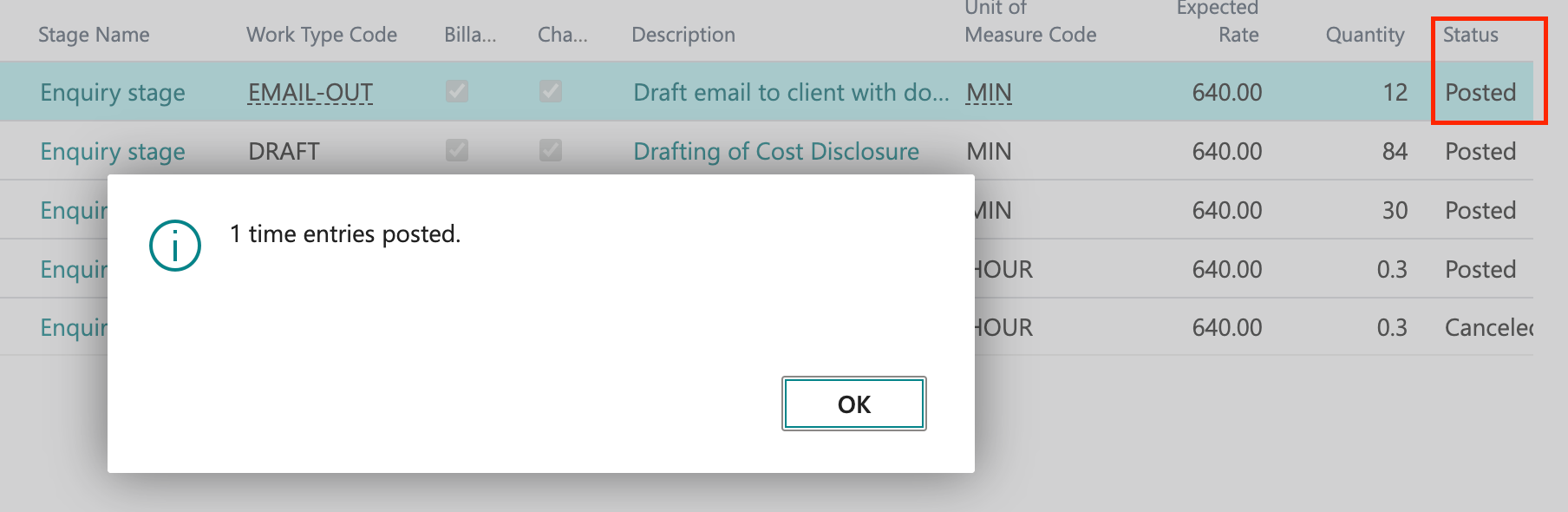Time Entry
Time Entries in MatterX handle time registration in minutes as their unit of measure. You can use them to track the time worked on matters, administration, research and business development activities.
You can create time entries manually or use MatterX's automated Time Recorder.
To create a time entry manually
-
There are four ways to initiate a Time Entry Card:
a. Via your Home page, select the +Time Entry icon from your quick actions menu

b. Via your Matters List page, select the New Time Entry icon from your actions menu
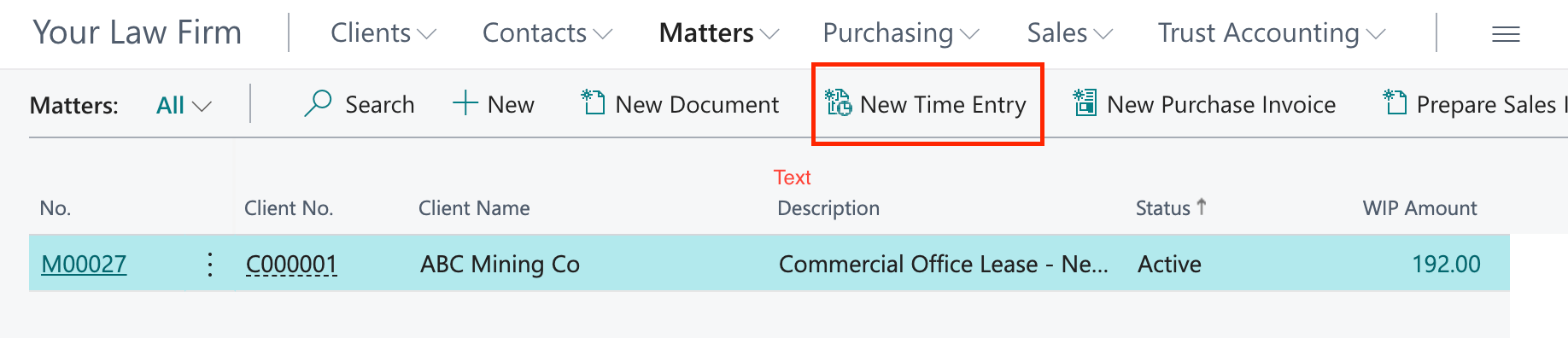
c. Via your Matter Card page, select the New Time Entry icon from your actions menu
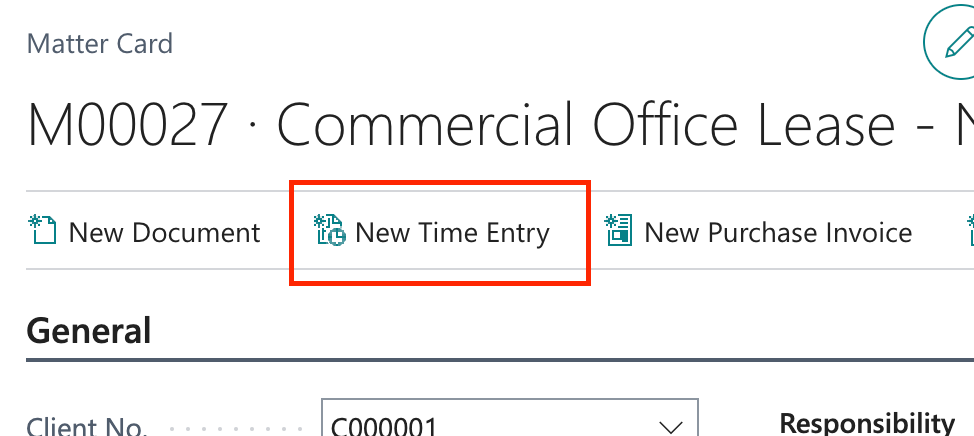
d. Via your Time Entries page, select the New Time Entry icon from your actions menu
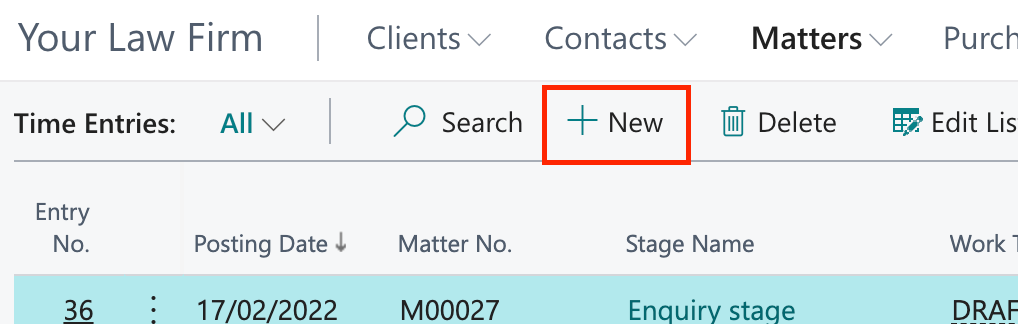
-
Fill out necessary information on Time Entry Card:
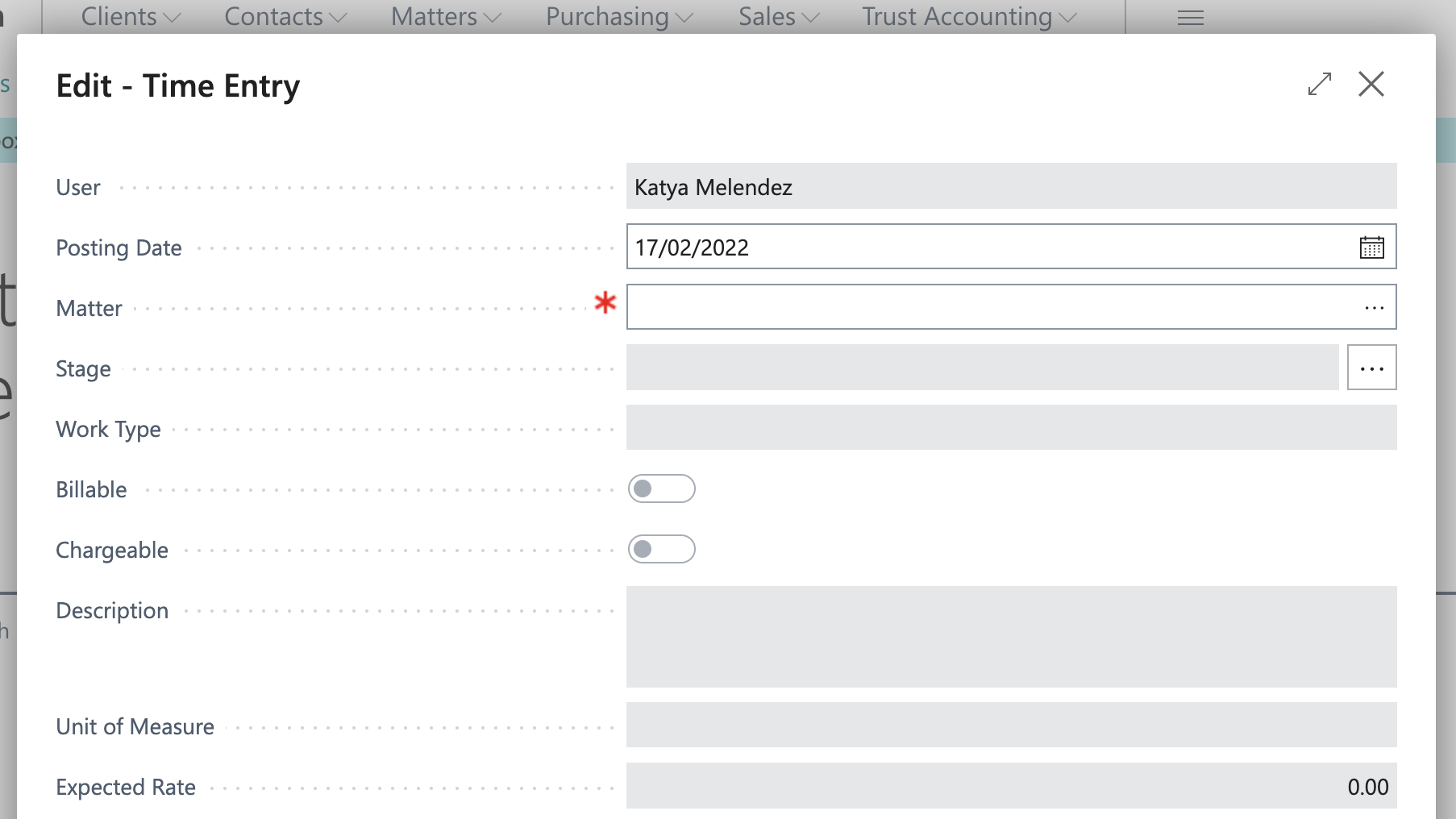
-
You can choose to Post the time entry at this point by sliding the Post icon to the left.
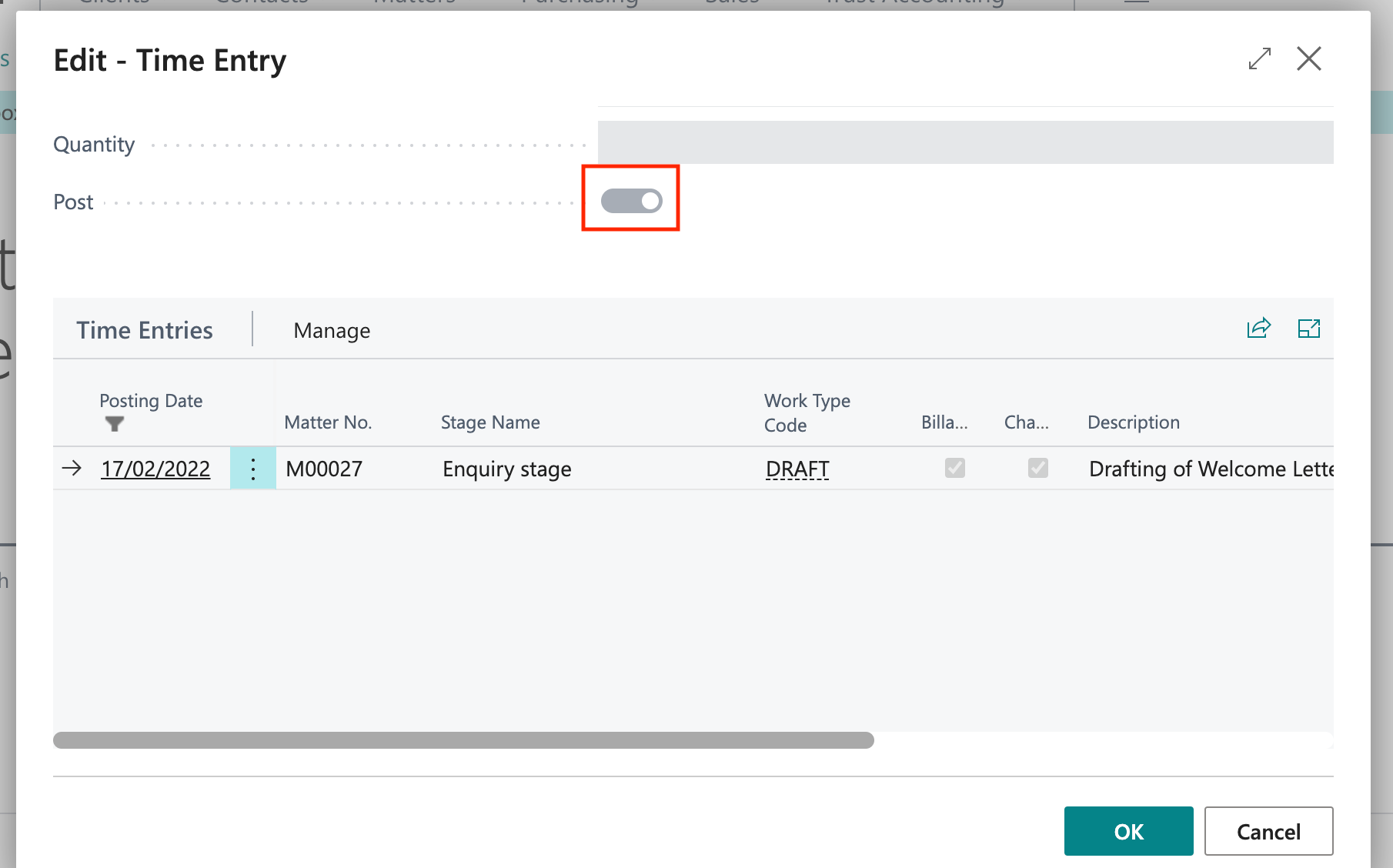
-
Complete time entry by selecting OK.
To create a time entry using the time recorder
MatterX's Time Recorder allows you to record the time it takes to complete a particular matter task and automatically initiates a Time Entry Card for you.
-
On the Matter Card page, before starting a matter task, select the start icon on the Time Recorder to kick-off the timer.
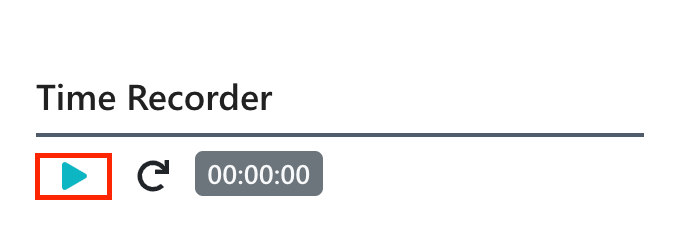
-
Once the matter task is completed, select the stop icon on the Time Recorder.
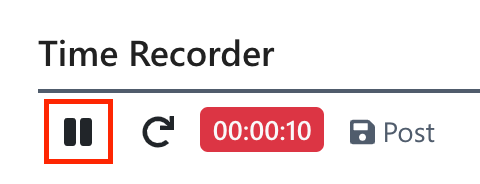
-
Select the Post button to initiate the Time Entry Card window. Fill out necessary information on Time Entry Card.
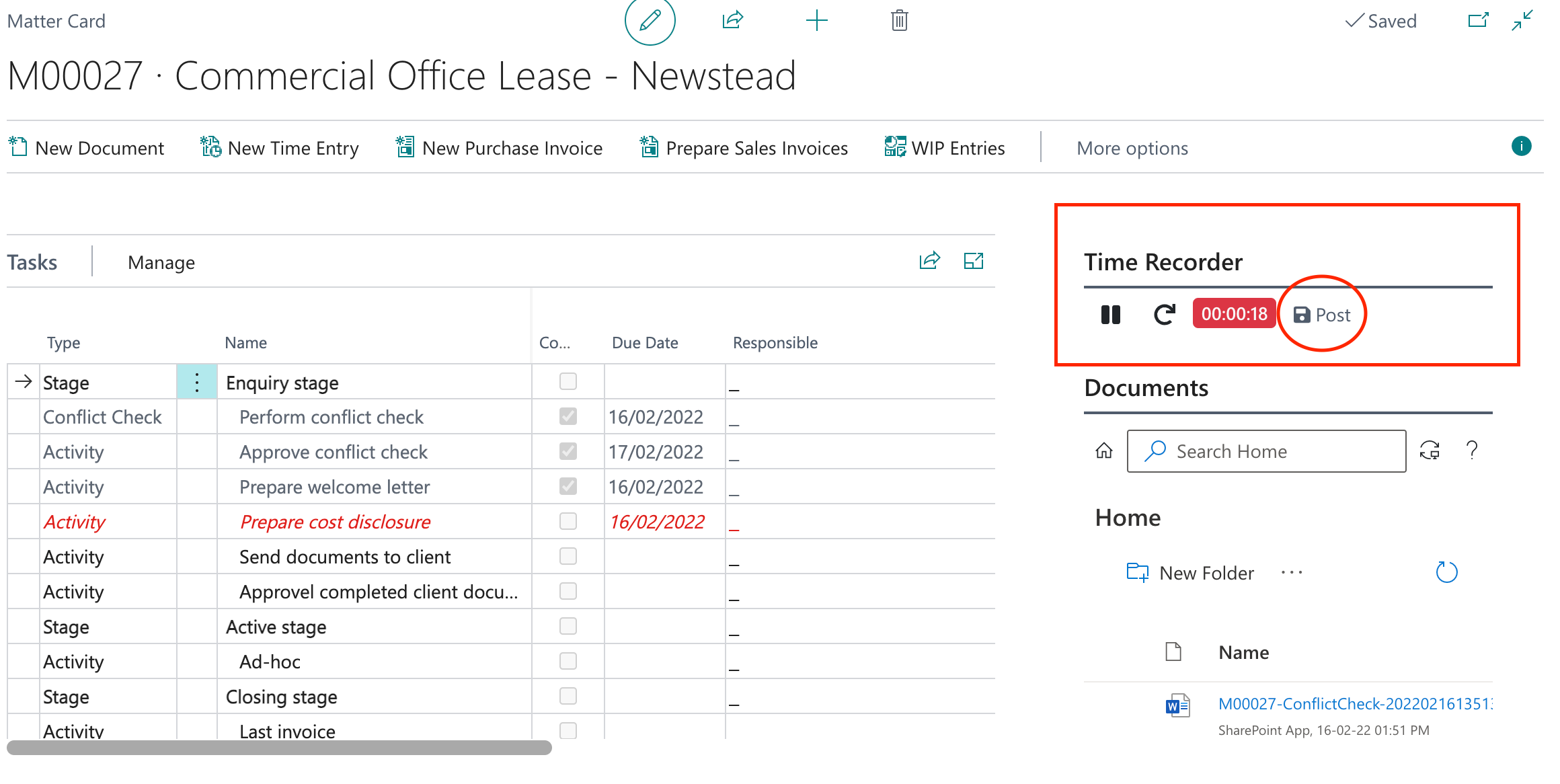
-
Slide the Post icon to the left if you wish to Post time entry. Complete Time Entry Card by selecting OK.
To view time entries
You can view all time entries under the Time Entries page.
-
Select Matters from the drop down menu option at the top of your home page.

-
Select Time Entries icon to view your full list of entries with status.
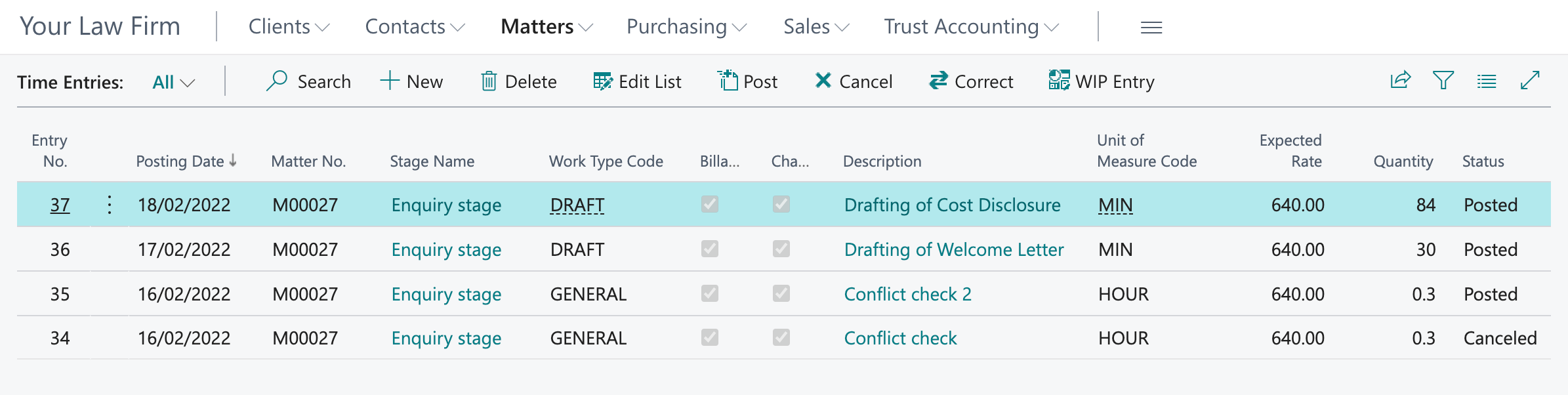
-
To post any Open matters on the list, select the required matter line/s and select the Post action button on top of the page.

-
A pop-up window will appear once matter has been posted.